Problems Solved
Our experts solve all your tech problems
PROBLEM OF THE FORTNIGHT
Is OneDrive reliable in the long term?
Q Is Microsoft’s OneDrive reliable for long-term storage? Recently, I powered up an old Windows 10 PC for the first time in three years to extract any useful files before scrapping it, but I found that I could no longer access its OneDrive folder.
I could see all my files in File Explorer, but none of them opened, and according to an error message that appeared, the OneDrive ‘cloud file provider’ wasn’t running. I tried a complicated multi-step recovery process, but predictably it failed. Now I realise that years ago all these files may have gone straight to OneDrive rather than into local drive folders, so there were no local copies.
It’s not a major problem because I have backups of them elsewhere, but it could have been a disaster. I’ve had several Windows PCs since that one and each has had a different folder structure, leading to a very confusing OneDrive configuration. Is the lesson here to store valuable files anywhere other than in online storage?
John Hudson
A Microsoft’s constant tinkering with folder structures and naming in various versions of Windows certainly hasn’t helped users understand the system. However, it would be wrong to think OneDrive is inherently unreliable – or at least any more so than other major online-storage tools.
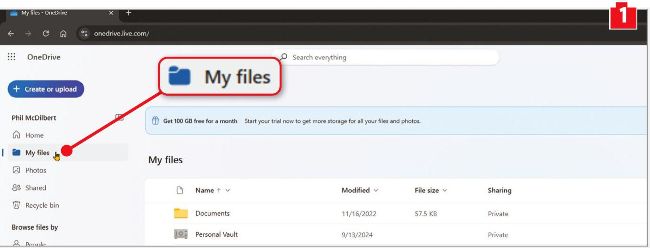
If you visit the OneDrive website and log in, you should find all your files in the ‘My files’ folder
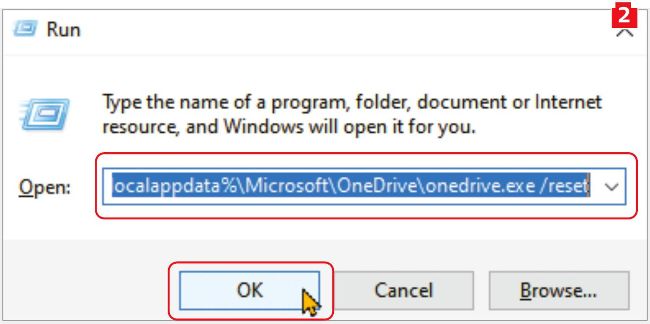
Reset your OneDrive folder by pasting this command into the Run box
We don’t have any details of your Windows 10 or OneDrive setup, or of the recovery procedure that failed, but the basic idea behind a cloud service such as OneDrive is that your original files are always available online, which means on a Microsoft server somewhere. Then, depending on how OneDrive is set up on your PC, it will sync all or some of those files to your local storage.
We suspect that after three years offline, the OneDrive tool on your PC needed to update itself before it could sync. For some reason this process went wrong, but this won’t have affected your original files in the cloud or made them unavailable to your other devices. If you log in at www.onedrive.com using your Microsoft credentials, you should find all your original files (just click ‘My files’ on the left – see screenshot 1 ).
We suggest you try resetting OneDrive before relaunching it. To do this, first press Windows key+R to open the Run box, then type %localappdata%\ Microsoft\OneDrive\onedrive.exe / reset and press Enter or click OK 2 . Alternatively, you can copy and paste the command from our Pastebin page at www.snipca.com/53074. Now restart your computer.
Finally, when deciding where to store your most valuable files, the best advice is to keep them in as many places as possible. It’s sensible to keep a local copy of files that are important to you, as well as your own backup, which ideally you would keep in a different location to the main drive. Equally, entrusting those files to a cloud service such as OneDrive is a useful backup – and one you don’t have to worry about managing personally.