Next-level Windows file management
YOU’LL NEED THIS
TWO OPEN-SOURCE APPS, WHICH REQUIRE
WINDOWS 10 OR LATER:
Files (https://files.community/) and Sigma File Manager (https://github.com/alekseyhoffman/sigma-file-manager).
FILE EXPLORER HAS COME ON LEAPS AND BOUNDS in recent years—the recent introduction of tabs in Windows 11 is just one example—but despite its many improvements, File Explorer is still little more than a basic tool for navigating and managing your files and folders.
The good news is that you’re not stuck with Windows’ choice of file manager. There are plenty of alternatives, and we’ve sourced two great free and open-source examples. Both are designed to work alongside File Explorer, so you can try them without committing to a new way of doing things. Files aims to follow File Explorer in looks and feel, but still manages to offer plenty of good reasons to switch, from support for file and folder tagging to dual-pane navigation.
The other—Sigma File Manager—adopts a radically different look and approach, bundling a slightly different set of features (mostly notably support for ‘workspaces’, custom environments you can switch between as you see fit), but still manages to remain relatively straightforward to operate. In this tutorial, we’ll introduce you to both so you can decide which one suits your file-management needs best.
–NICK PEERS
1 TWEAK YOUR EXISTING EXPERIENCE
If you’re broadly happy with how File Explorer looks and operates, head over to https://files.community/download to install Files—you’ll find a link to the Microsoft Store, as well as a direct download to the “classic installer”. Whichever option you choose, once in place, click Open or Launch.
» You’ll see a familiar-looking two-column view with support for tabs, with the navigation panel on the left and the main view on the right. One subtle difference is that Files switches the position of navigation controls (placed directly beneath the tab) and file/folder buttons, which sit within the main column above the current folder or Home view, as shown in [ImageA].
» Unlike File Explorer, Files’s Home view combines both quick access, recent files, and drives within the same view. This view can be customized via the program’s settings button (next to the Search bar), but more on that shortly. For now, let’s focus on mastering basic navigation.
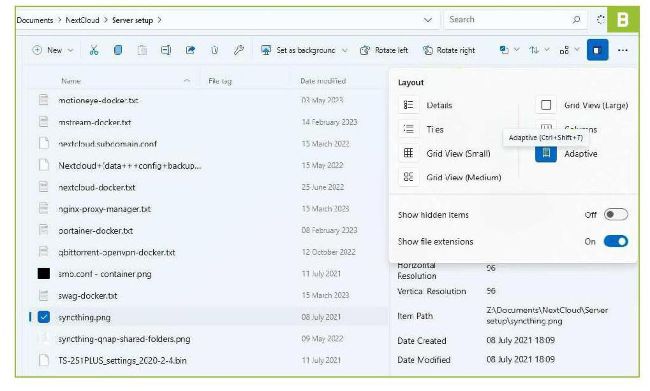
© MICROSOFT
2 NAVIGATION MADE SIMPLE
One difference you’ll notice is that drives and folders require a single click to open. If you don’t like this, open Settings and navigate to ‘Folders > Behaviors > Opening items’ to change both it and the default double-click behavior for files.