IT support hub
BUILD AN IT SUPPORT HUB
Discover how to use RustDesk to provide remote assistance and control your own devices remotely with Nick Peers
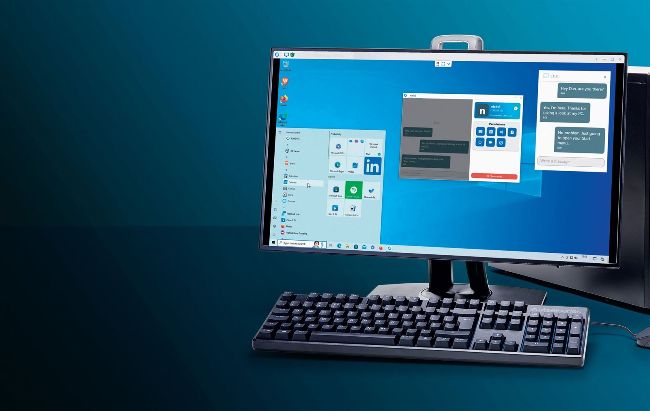
Use the chat window to communicate with the person you’re helping.
AS A MAXIMUM PC READER, your expert knowledge of PCs no doubt makes you a popular target for technical support requests from friends and family. “It’s why I sent you to university,” this author’s mother used to say, forgetting he studied history and that he fell into technology journalism by happy accident.
Trying to give tech support over the phone or by email is a nightmare if you’re constantly having to explain the basics or trying to imagine what’s on the screen of the ailing machine. This is where remote control software comes into its own—Microsoft’s Quick Assist tool is one option, but you’re tied to offering PC-to-PC support and it can’t handle administrative requests, which is useless when trying to access certain settings or install fix-it tools.
In the past, the go-to tool for remote assistance—as well as giving you access to your own home devices when out and about— was TeamViewer. It’s simple to use and works across all major platforms, including macOS, Linux, and Android, as well as Windows. However, its free tier has been locked down to the point of being almost unusable as you find yourself unfairly accused of using it for professional purposes.
The good news is that we’ve found an alternate option offering all the advantages of TeamViewer with none of the charges, nags, or restrictions. Read on to discover how to set up and use the brilliant RustDesk.
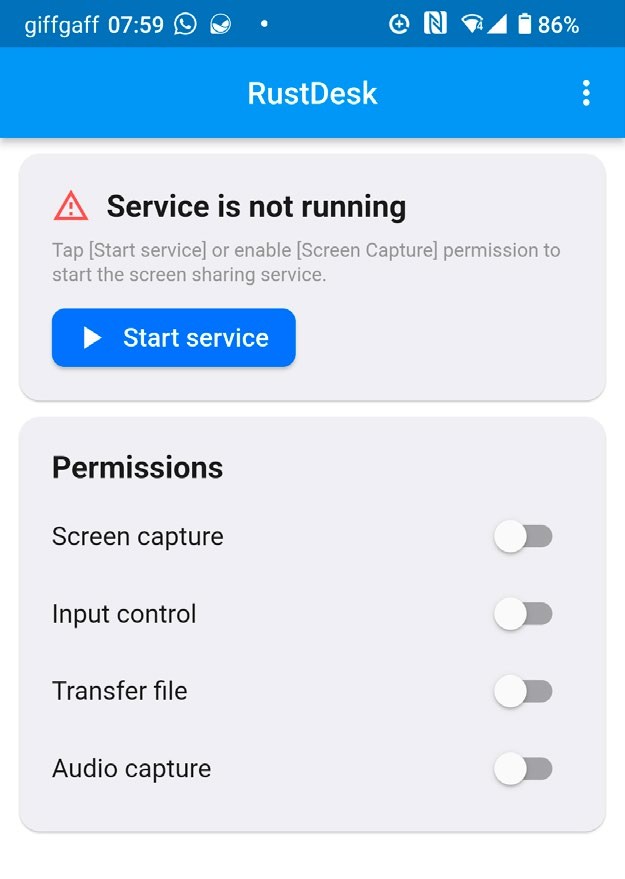
You need to configure various permissions on your Android phone.
HOW RUSTDESK WORKS
We’ve chosen RustDesk (https://rustdesk. com) because it is free, open source, and simplifies switching thanks to its familiar-looking user interface. It also has a built-in file transfer tool that makes it easy to send and receive files between devices.
RustDesk’s client package can be used to remotely access and control Windows, Mac, and Linux computers (including ChromeBooks with Linux Developer Mode enabled), as well as Android devices. There’s also a client app for iOS that enables you to control other devices from your iPhone or iPad. The client is all you need to install on both your PC and any remote device.
By default, RustDesk connects through a free public server, just as you would with TeamViewer. All you need to know is the device’s ID and—if the remote machine is unattended—a one-time password that’s randomly generated each time the client is launched.
One of the issues with this approach is that performance is noticeably slower than TeamViewer, due to RustDesk’s less developed infrastructure. However, you have two additional connection options available to you: directly through IP address (for local connections), or through your own RustDesk server, which helps improve performance. We’ll cover all three options in this feature.
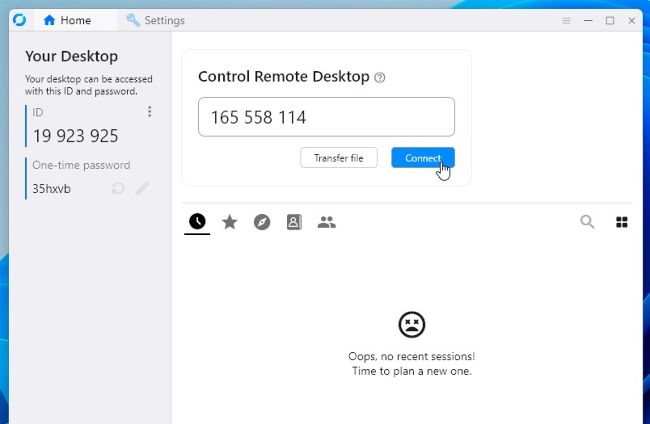
Simply enter the remote device’s ID to connect to it.
© MICROSOFT, RUSTDESK
FIRST STEPS
Whatever approach you take, the RustDesk client must be installed on both devices to handle both sides of the connection. Head over to www.rustdesk.com/download where you’ll be rerouted to the RustDesk client GitHub page, complete with a convenient list of links spanning all supported devices: Windows, Mac, Linux, Android, and iOS. The iOS version is the only one that can only be used to access other devices.
You’ll find direct links for all platforms here—including APK files for Android devices, because RustDesk isn’t available in any app store. Once installed, the client automatically opens. Some platforms (such as Mac) may then require you to configure additional permissions to give RustDesk the access it needs—just follow the prompts.
Android users also need to jump through several hoops to configure the app to allow the device to be controlled remotely: First tap ‘Start Service’, then read the warning message about scams. Wait for the ‘I Agree’ box to turn blue, then check ‘Don’t show again’ before tapping it. You’re then prompted to configure other permissions, such as ‘Display over other apps’ and ‘Files access’ for transferring files. You then appear to run into a brick wall should you want to control your Android device remotely, because tapping ‘Input control’ shows a grayedout ‘RustDesk Input’ option.