Problems Solved
Our experts solve all your tech problems
What are these unsupported apps that Chrome wants me to remove?
PROBLEM OF THE FORTNIGHT
Q Chrome has just started warning me that I need to remove unsupported apps. It displays a list that includes Gmail and YouTube, among others. I use these tools every day, so I don’t want to remove them. If I click the Cancel button I can continue, and everything seems fine. What’s going on?
Derek Chappell
A Originally, Chrome apps were tools you could install through the Chrome Web Store (https://chromewebstore.google.com) and they worked much like typical Windows desktop apps. This meant they opened in their own window rather than in a Chrome tab, and you could use them offline. However, Google started phasing them out a few years ago, with official support ending in June 2025, which is why you’re now seeing this warning (see screenshot 1 ).
You don’t need to have been using any of these tools in ‘app mode’ to receive this warning in Chrome. Simply having one or more installed on your PC is enough. This is an important detail, because we think you probably haven’t been using any of them in app mode. It’s more likely that you’ve been visiting their websites (such as www. gmail.comor www.youtube.com),unaware that you also had app versions of these services installed. You can see what’s installed in Chrome by typing chrome://apps into Chrome’s address bar then pressing Enter.
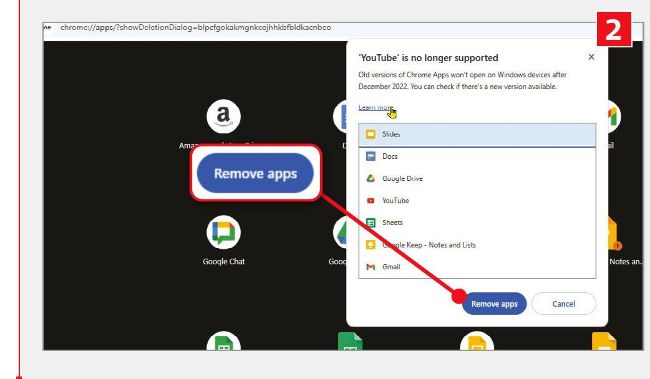
Click ‘Remove apps’ to delete obsolete apps and rid yourself of Google’s warning message
Perhaps you added the app versions years ago, but you would certainly have had to ‘install’ them for them to switch from web to app mode. Either way, there’s no point in keeping these obsolete versions, so we’d advise clicking the ‘Remove apps’ button (see screenshot 2 ) to get rid of them. This won’t stop you accessing the web versions of these services, which is what we think you’ve been using until now anyway.
Google has replaced the old Chrome web apps with something called Progressive Web Apps, or PWAs. Like the previous apps, PWAs are websites that can behave like standard Windows desktop apps, which means you can install them, open them in their own window and even use them offline.
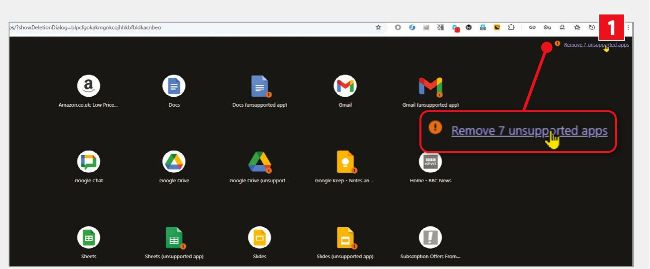
Google is ending support for its old web apps this year, which is why you’ll see this message
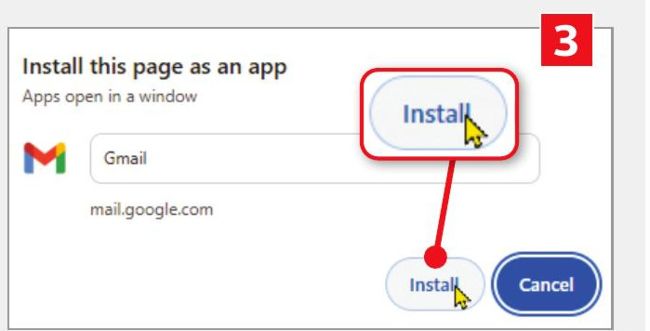
To install a PWA app, visit its site, click the Chrome menu and follow the steps below
If you install Gmail as a PWA, for example, instead of opening it in a Chrome tab, it behaves more like a separate app. It will load a little faster and work better offline, which is useful if you’re using it on a laptop to read and write messages while travelling, for example. You can also pin installed PWAs to the Windows Taskbar or Start menu.
If you’d like to try one of Google’s new PWAs, visit the website of a service you use, such as Gmail, then open the Chrome menu (three dots, top right). Next, move your cursor to ‘Cast, save and share’ before clicking ‘Install page as app’, then confirm by clicking Install (see screenshot 3 ).
If you later decide you’d rather use the tool as a website in your browser, launch the PWA version, then open the three-dots menu again before clicking Uninstall, then confirm by clicking Uninstall again.