MAXIMUM PC'S TIPS AND TWEAKS
HOW TO FINE-TUNE YOUR DESKTOP EXPERIENCE
TWEAK Armoury Crate, DriverHub, et al
With Windows installed and your network connected (see Part One last issue), a variety of programs will start popping up with auto-installers. Asus, for example, will have DriverHub and Armoury Crate. DriverHub is incredibly useful, as it will point you toward missing installs and new versions of any chipset or drivers you’re missing.
That said, if you hit ‘Install all’, it will also install a bunch of crud that we don’t want, such as Norton 360 Antivirus, AIDA64, and other superfluous programs. The same goes for MSI and Gigabyte, so be wary no matter what your motherboard.
Now that we’ve done the majority of the legwork on our driver updates and clean install process, it’s time to tighten up the system a bit and proceed with a few quick fixes. The first thing is going to be updating the time.
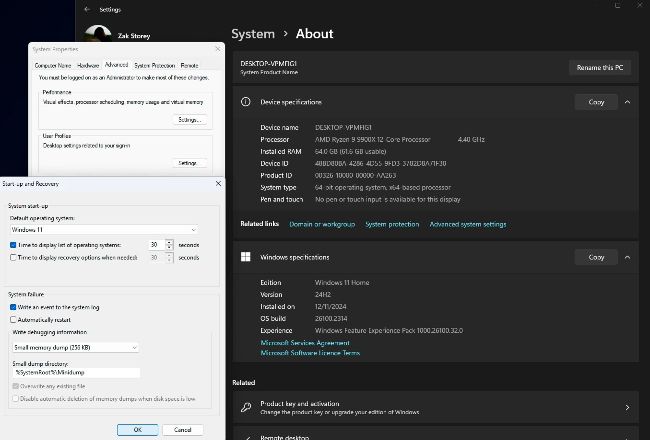
Stop those pesky system crash restarts.
© MINIBIN
TIP Time dilation
For whatever reason, the time-zone settings are always buggy with your first install. Head to the Start menu, type ‘Date and Time’, and select the top option. Once in the Date & Time menu, uncheck and recheck ‘Set the time zone automatically’ and ‘Set the time automatically’ below it. This should then force Windows to sync with the internet and your time zone/IP, and get the right time (this is important for Windows updates and certain two-factor authentication methods).
TWEAK PowerPlan edits
Are you vain like us? Do you like showing off your sexy rig when you’ve got guests, or do you just like to admire your desktop’s beauty as you’re using it? Then a quick PowerPlan edit is for you. Go to the Start menu, type ‘Edit PowerPlan’, click the option, change ‘Put the computer to sleep’ to Never, and ‘Turn of the display’ to 3 Hours. Now, you can enjoy your rig for a little longer. Just remember to turn it off when you’re done. This is also really useful if you want to download programs and games overnight.