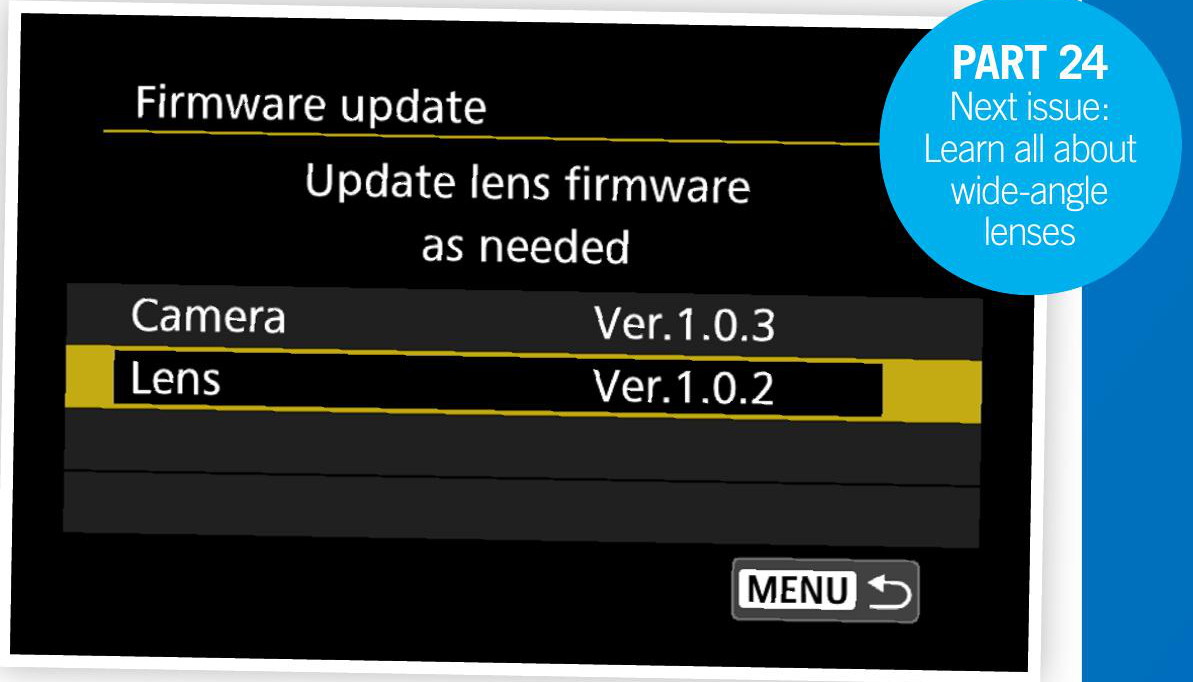
Check your firmware version on your Canon EOS camera against the latest version on Canon’s support site for the best lens performance
CANON periodically releases new firmware for lenses and cameras that adds new functions or fixes bugs. Visit the ‘Support’ section on Canon’s website, find your lens or camera and select ‘Firmware’ to see the most recent update. You can then check this against the firmware installed on your kit, by going to the yellow Set-up menu. If you need to carry out an update, you’ll need to download the firmware from Canon’s website onto your computer and follow the instructions. Essentially you have two options: add the firmware via a memory card or via Canon’s EOS Utility software on your computer.