CEREBRO
Turbo charging your desktop search
Nick Peers discovers how to configure the Cerebro search tool so it meets its promise of being a “productivity booster with a brain”.
OUR EXPERT
Nick Peers wonders if his fading brain might benefit from being hardwired into Cerebro. Or should it be Cerebro that’s hardwired into him?
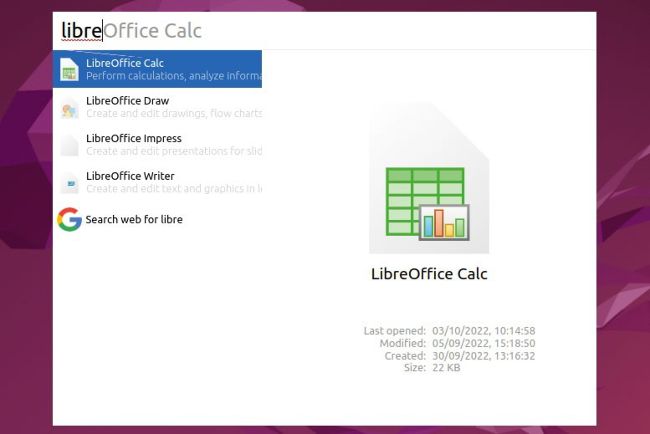
Cerebro has several plugins preinstalled, including the app launcher and web search tools, as well as a calculator and currency converter.
Productivity apps are nothing new – ask macOS users about Alfred. Their aim is simple: to provide you with a handy search bar that can be used as a toolkit to make things easier to find and access. A good productivity tool combines the best elements of other apps – context-sensitive search tools spanning files, folders and the web, a launcher app for quick-fire shortcuts, and maybe some extra tools and utilities, such as a calculator or unit converter.
When it comes to replicating the likes of Alfred on a Linux desktop, there’s only one tool worth considering. According to its website, Cerebro (https://cerebroapp. com) is the “productivity booster with a brain”. Development has picked up pace again, and while this has created some teething problems – particularly if you’re running the latest version of Ubuntu or Mint – the app is well worth exploring. And we’ve done all the hard work, so you can spend more time boosting your productivity and less time trying to get things to work.
The hardest part of using Cerebro is actually finding the right build for your machine. After a relatively slow start (just one release in a four-year period after December 2017), the project has picked up pace and received five releases since February 2022 alone. The problem here is that builds aren’t being optimised for Ubuntu and Mint, and the program’s main web page hasn’t been updated either. That’s why the version offered on the program’s homepage (0.3.1, released back in 2017) doesn’t work, and neither does the very latest release (0.8.0 at time of writing), which is available through the project’s GitHub page (https:// github.com/cerebroapp/cerebro/releases).
ADD FILE SEARCH TO CEREBRO
1 Add prerequisites
First up, you need Node.js and the Yarn package manager installed – see the ‘Build your own plugins’ box (see over the page) for details. Once done, you need to add the following package, which the plugin uses to perform file searches: $ sudo apt install locate $ sudo updatedb
Add plugins 2
The updatedb process can take a few minutes to complete, so you need to be patient while this happens. Once complete, issue the following commands (you can ignore any warnings that appear during installation): $ cd ~/.config/Cerebro/plugins $ yarn add cerebro-file-search-locate
3 Use a plugin
Open a Cerebro window and simply type the first few characters of the file you’re looking for – you’ll see a new Search Files For entry is now displayed above (and in preference to) the Search Web For option. A list of matches appears in the right-hand pane – clicking one opens its parent folder in the Files utility.