ORACLE CLOUD
Get virtual cloud hosting for zero cost
Darius Wiles explains how to use Oracle’s cloud to host a public virtual machine for free (as in beer) just as long as you don’t use it too much…
OUR EXPERT
Darius Wiles has investigated the major cloud providers to see what he can get for free. Because he’s cheap.
Lets create a Linux virtual machine running in Oracle’s cloud, and it’s fine as Oracle’s paying for it! Linux Format articles often estimate the cost of a small virtual machine to be around £5 or $5 a month, but Oracle’s Always Free Tier makes it possible for you to run a few Arm-based and x86 machines for free. This isn’t a time-limited trial, so you can keep your machines running indefinitely. As general living costs continue to rise, anything that reduces your outgoings has to be a good thing.
The Always Free Tier includes x86-64 machines with one CPU core and 1GB of memory, and Arm machines (based on Ampere Altra CPUs) with up to four physical cores and 24GB of memory. You can choose either, but this tutorial assumes that you opt for Arm.
By the end of the tutorial you’ll have a virtual machine running a public web server and know how to expose other software to the internet. This tutorial only discusses the steps essential to reaching our goal, and ignores the numerous other cloud services and options that are available. Space limitations means that this isn’t a general guide to the cloud and how to get the most from it (see LXF281 to LXF293 for that!)
You need to be comfortable with writing and implementing code from the Linux command line, but no other knowledge of virtualisation or clouds is required. You’ll need to sign up for an Oracle Cloud account, which requires you to supply personal information and credit card details. Oracle is clear about services that aren’t covered in the Always Free Tier, so you won’t be charged unless you explicitly upgrade your account.
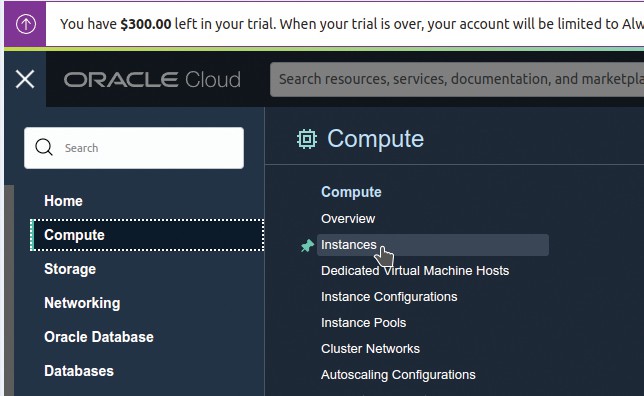
You access all services via the navigation menu, and in this tutorial you’ll use the Compute and Networking menu items.
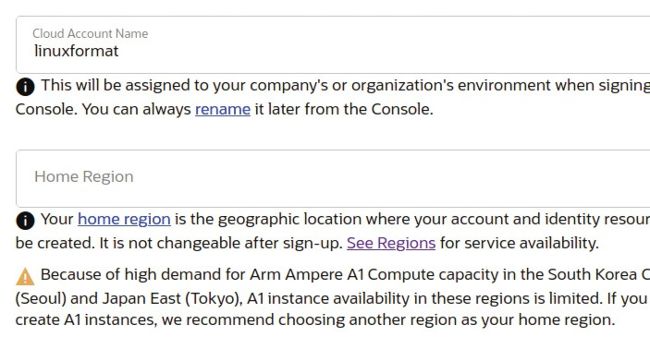
During signup a cloud account name will be suggested. Choose your home region carefully because it can’t be changed later.
Create an Oracle Cloud account
Start by browsing to https://cloud.oracle.comand clicking Sign Up. You’ll be asked for your country, name, address, email (which you need to verify) and phone number. Your Cloud Account Name is used by Oracle to uniquely identify your cloud account and it’s fine to choose the default.
Your Home Region is the geographic location where resources you create (such as virtual machines) are physically located and it can’t be changed later. Choose the data centre that’s nearest to you (to minimise latency), unless you want your resources to be in a specific location or you’re warned that your nearest data centre currently has high demand for the hardware you wish to use. Arm hardware is sometimes in short supply at certain data centres, and you’ll see a warning if this is the case.