How to block certain websites
Keep your kids safe in iPadOS 17
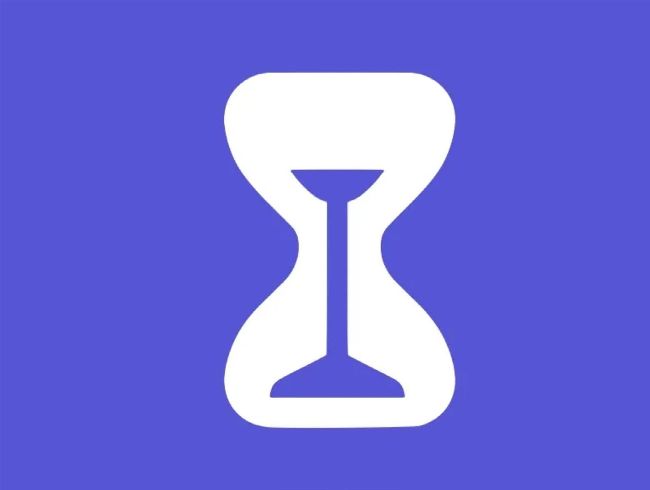
Image credit: Apple Inc.
Consumer needs, privacy, and safety have always
been at the heart of every Apple product and service. That’s why there are built-in parental control features and settings for iPad that offer peace of mind and reassurance to parents who want to give freedom to their children while protecting them from inappropriate
adult content. Whether your child owns an iPad or shares yours, they offer quick ways to ensure that the content they are exposed to is not only approved but also safe. Plus, the beauty of these features lies in their simple setup process and customization options.