SAVE OUR SYSTEMS!
Discover how to fix your Windows problems large and small with the help of Nick Peers.
BENJAMIN FRANKLIN famously said that an ounce of preparation is worth a pound of care, but when it comes to troubleshooting Windows problems there’s only so much you can set up in advance. Even with the best backup regimen in the world, you can’t always inoculate yourself against a Windows error, crash, or complete meltdown.
Don’t worry though, because armed with a few tips and techniques, you’ll be well-equipped to deal with the worst that Windows can throw at you. We’ll start with the most catastrophic circumstances—a Windows installation that refuses to boot successfully to the desktop. You’ll learn how to combine Windows’ own troubleshooting tools with a powerful (and free!) third-party rescue disc to maximize your chances of fixing the problem. And if you can’t get Windows to boot again, we’ll reveal how to recover important files from the disk before performing a full reinstall.
Even when you can boot into Windows successfully, the problems don’t stop there. We’ll take you through some useful troubleshooting techniques covering a range of issues, from Windows Update to problems with USB peripherals and issues with non-responsive or freezing applications. And to help you tackle these problems with the minimum of fuss, we’ll namecheck some free tools designed to diagnose and fix problems on your behalf.
If you can’t find the solution to your specific problem from our advice, no worries. We reveal the key tools and techniques you can employ to diagnose and fix problems, and information to gather (and where to find it) to help you hunt for a fix online. If all else fails, we’ll also show you how to perform a ‘repair’ installation that will attempt to refresh Windows without wiping any programs, settings, or data, helping you to fix more deep-seated problems without reaching for the nuclear button.
Whether your Windows-related issue is a minor irritant or of major concern, you’ll discover how to take back control of your PC and potentially save your system from a needless full-blown reinstall.
Windows problems come in all shapes and sizes, so let’s start by taking a look at the biggest problem likely to come your way: boot failure. If you’ve not yet created any rescue media, you’ll be forced to rely on Windows’ own troubleshooting tools, so let’s see what’s available.
First, we’re going to assume your PC has passed all basic hardware checks on first boot, your UEFI or BIOS has been able to detect your Windows boot drive and handed control to it to start loading Windows. If no bootable operating system has been found, it’s possible the drive has failed. You’ll need to boot to a recovery environment to see if the drive is still physically visible—Lazesoft Recovery Suite is a good tool for the job, and we’ll explain how to use it later on.
Assuming the drive is detected, and you’re able to see evidence that Windows has started to load before running into problems, you should find Windows’ own automatic startup repair tool has sprung into action after a failed boot operation. It may run several times, rebooting between each attempt, so sit back and be patient. If you’re lucky, Windows will now load; if you aren’t, it should eventually bring up the advanced start-up tool with the allimportant Troubleshoot button under ‘Choose an option’.
The next step depends on your circumstances. For example, if you’re unable to start Windows after installing a recent feature or quality update—in the case of Windows 10, the most recent major update is the 21H2 update—then try ‘Uninstall Updates’. First, choose the type of update you want to remove, select Windows 10, and click the uninstall button.

Lazesoft’s Recovery Suite is our go-to tool for identifying common boot problems.
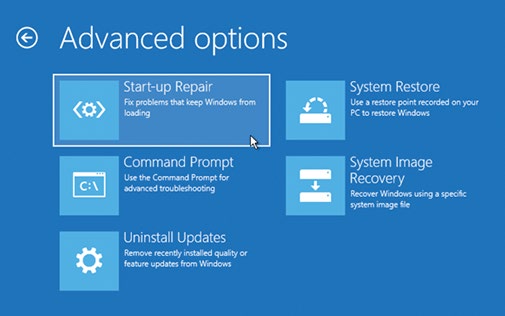
Windows offers a selection of limited recovery tools. This should be your first port of call.
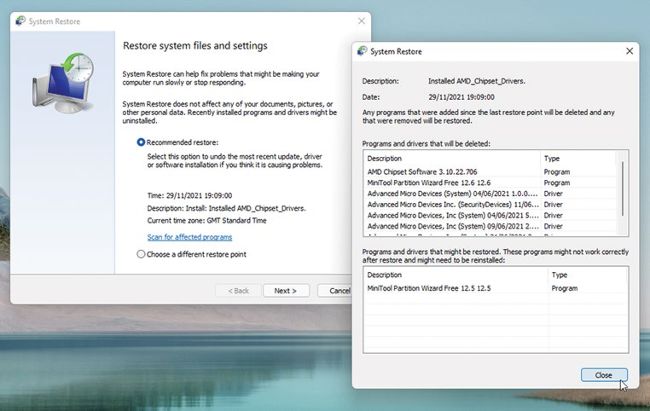
With Windows repair tools, you may be able to roll your system back to a working state.
© MICROSOFT
Failing that, if System Restore hasn’t been disabled, you may be able to roll your system back to a working state if you suspect a recent driver or program update or installation is to blame. Select it from the menu, then click Windows 10 or 11 and wait for it to load. A list of all available Restore points will be shown. Choose the latest one and click ‘Scan for affected programs’ to see what drivers and applications will be affected. Make a note, then click Next followed by Finish to roll your system back.
The final ‘easy’ option available from Windows’ own troubleshooting tools relies on you continuing to use the Backup and Restore (Windows 7) tool to back up your hard drive via a system image. If so, you can restore the last backup taken using the System Image Recovery tool. It should detect your latest image and roll your PC back to a working state. If you’ve backed up using Macrium Reflect, use its rescue media to bring Windows back to the point your last backup was taken.