DATA RECOVERY
Lost valuable files? Don’t panic! Nick Peers is here to help you recover them
There’s a sudden realization that comes when you misplace a vital file or accidentally delete it—never mind the shock of discovering an entire partition or drive has gone missing. Speaking from personal experience, data loss is an ordeal, whether it’s a single file or the entire contents of a drive.
Anyone who’s had to reconstruct a hard drive file-byfile because they were too zealous with fdisk will know the importance of backups. We learned the hard way in 1999, but you don’t have to—dig out issue 194 of Maximum PC and follow our ultimate backup guide. The quickest way to resolve data loss is using your backups, which is where we’ll begin this guide to the tools, techniques, and tips you need to maximize your chances of recovering lost files.
What if your files aren’t backed up or are too old? Armed with the right tools and know-how, it’s possible to reconstruct deleted files with the minimum of fuss. It doesn’t even have to cost you a dime, as we’ve dug out the best free file recovery tools for the job. And what if an entire partition has gone missing? There are tools that can help you reconstruct accidentally deleted or corrupt partitions.
As if that wasn’t enough, we’ll also investigate more drastic data recovery scenarios: what to do if you can’t even boot to Windows, or your files get scrambled by ransomware. We’ll point you in the direction of expert services should your hard drive fail, either through accidental damage or because it’s reached the end of its natural life. Those priceless, irreplaceable files you thought you’d just lost forever? Turn the page and let’s bring them back.
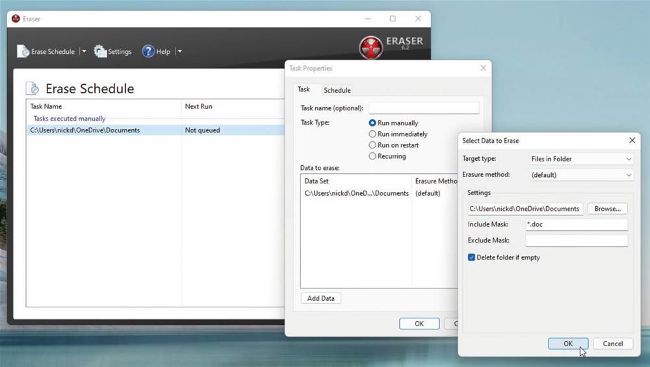
Unless you securely wipe a file, it can often be reconstructed.
Step one in any datarecovery scenario is to determine whether your lost data is the result of physical damage or hardware failure. To do this, check the drive’s SMART status using its drive utility, such as Samsung Magician. Although it will have been optimized for Samsung drives, it can provide you with access to SMART data across all connected drives.
If it shows signs of having failed, or the drive is making strange clicking or other physical noises, stop using the drive immediately and consult the box on calling in expert help. It’s expensive, but if your data is more valuable, it may be the only option you’ve got.
While data loss can be an expensive business, in the vast majority of cases, it has nothing to do with hardware, so before proceeding further, stop using your computer. If you’ve accidentally deleted a file in the last few minutes, then the chances of recovery may still be high. It may still be in the Recycle Bin, but even if you emptied the bin or bypassed it by holding down Shift and pressing Delete, the file itself hasn’t yet been physically deleted.
To save time, Windows doesn’t physically delete files when you think it does; instead, it overwrites the beginning of the file, its header, to indicate the space where the file resides is now available to be overwritten with other data.
However, until another file is written to that space, the file remains intact. It’s why you’ll find tools for securely wiping your SSD drive before disposing of it within most drive utilities—click ‘Secure Erase’ under ‘Data Management’
in Samsung Magician, for example. You can also selectively delete files and wipe the space occupied by previously deleted files using tools, such as Eraser (https://eraser. heidi.ie/).
THE POWER OF BACKUPS
Before investigating data recovery, ask yourself whether the file is backed up somewhere. Armed with the right backup regimen, data loss becomes a minor irritant rather than a complete disaster. At worst, you will lose an hour or two’s work rather than entire files or folders of critical data.
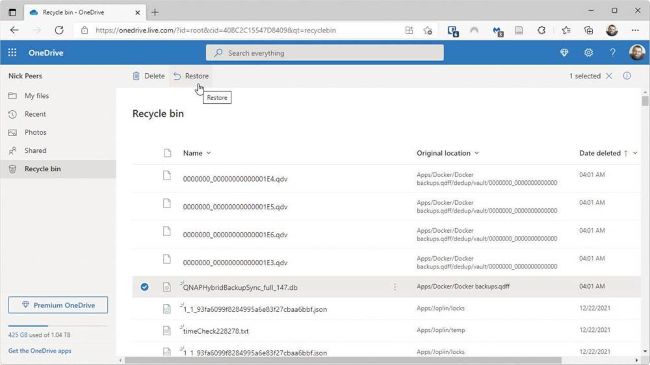
Search your cloud storage recycle bin for deleted files.
© ONEDRIVE
Our complete guide to backing up in issue 194 split the backup process into three distinct parts: first, a fail-safe backup of your entire system drive using a driveimaging tool, such as Macrium Reflect Free (www.macrium. com/reflectfree). Upgrade to the paid version and you can take incremental backups that are small enough to make it practical to back up your system on a daily (or even intra-daily) basis.
Allied to this are file-based backups to an external or network drive using a tool such as File History, backed up with a cloudbased backup solution using either Microsoft’s own OneDrive or a similar alternative, from Google Drive to your own self-hosted NextCloud solution.