COPILOT PRO & COPILOT FOR MICROSOFT 365
Why Copilot is great, when it’s awful and which version you should buy
CONTRIBUTORS: Ian Betteridge, Tim Danton, Adam Timberley
AH, MICROSOFT. How we love your ability to create world-dominating software with one hand and sow world-beating confusion with the other. In January, finally, it announced that Copilot for Office was available for all. Except, this being Microsoft, calling it Copilot for Office would be too simple. Instead, we now have the free Copilot, Copilot Pro, and Copilot for Microsoft 365 (and Windows Copilot, GitHub Copilot, and a trio of Sales, Service, and Security Copilots, but let’s ignore these distractions).
Now, vanilla Copilot has nothing to do with Office. It’s the successor to Bing Chat and, unless you choose to download the Copilot apps for iOS and Android, you’ll access it via the web. As it’s based on GPT- 4 and GPT-4 Turbo, though, it remains a powerful tool, especially considering that Microsoft doesn’t charge a penny for it.
Copilot Pro, which costs $30 per month, is a different beast. If you already have a Microsoft 365 Personal or Family subscription then a Copilot button inveigles its way into the main apps: Word, Excel, PowerPoint, OneNote, and Office. However, let’s lay a big fat caveat here: it’s only for the desktop apps on Windows for now. Apple fans are restricted to web apps and iPadOS. As you’ll discover, this ‘it’s coming soon’ mantra is a recurring feature for Copilot Pro.
There are two other good reasons to consider paying the $30 per month. One is that you get ‘priority access’ to GPT- 4 during peak times, so you both get to feel smug and wait shorter times for results. The other is that it gives you 100 daily ‘boosts’ in Microsoft Designer, which is powered by OpenAI’s DALL-E 3, compared to 15 from plain Copilot. A ‘boost’ translates into fast GPU time, so again you’ll rarely find yourself waiting for images to be created.
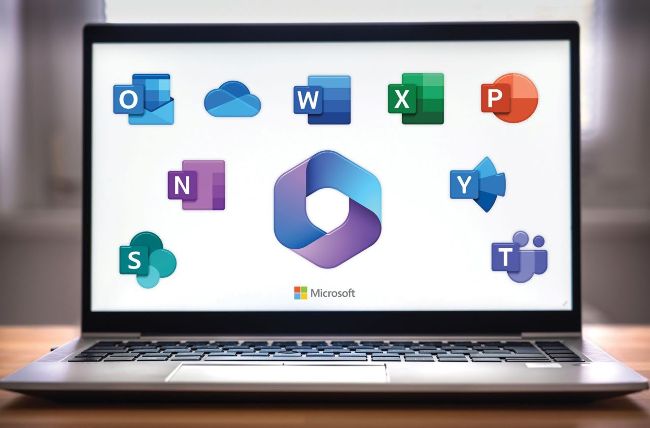
Copilot sits at the heart of Microsoft’s strategy and its Microsoft 365 offering.
© MICROSOFT
Finally, we come to Copilot for Microsoft 365. This is Microsoft’s AI heavyweight, adding full integration with SharePoint and adding Teams to the mix. For now, Teams is the best Copilot integration by a distance. As we’ll discuss, it has the potential to save employees a lot of time, but also requires your business to invest heavily in IT time—particularly during the setup stage—and money.
Until recently, Copilot for Microsoft 365 was limited to businesses with over 300 seats. Now, any size of business can buy it—even a one-seat business, as it works with any Microsoft 365 Business Standard or Business Premium subscription. Larger businesses will need a minimum of a Microsoft 365 E3 subscription.
So, what is Copilot? In short, it’s complicated. Here to hopefully answer all your questions is our guide to what Copilot can do for individuals and for businesses.
COPILOT FOR MICROSOFT 365 OR COPILOT PRO?
Copilot Pro is designed for individuals. It gathers its data from the document you’re working on and from the web; it won’t look any further. Disappointingly, it doesn’t yet search your personal OneDrive documents, although we expect this feature to land at some point this year.
Copilot for Microsoft 365 is the much bigger brother, aimed solely at businesses. With no set minimum of employees, however, any size of business can benefit from Copilot for Microsoft 365’s key feature—that it can gather all your relevant data stored on SharePoint, whether it’s in Word docs, Excel sheets, PowerPoint presentations, or Teams calls. The Microsoft 365 roadmap says that OneDrive will also be searchable in May.
Adam Timberley is an IT consultant, and one of his clients asked him to be part of an early team using Copilot for Microsoft 365. “I found Copilot was really good [for Teams],” he said, and its skills went well beyond transcriptions and action points. “You could go back and ask it questions. What did this person say? Why did they say it? You could even ask it for its opinion. It was sometimes useful, but it did go down a creative route sometimes and you ended up getting things wrong.” So, is it as reliable as talking to a work colleague? Adam laughs. “Depends on the work colleague.”
Copilot for Microsoft 365 is also powerful due to its access to your data. Microsoft calls this process ‘grounding’, so where Copilot Pro uses “web grounding”—that is, it uses the internet (and sometimes the active document) as sources to answer to your queries— Copilot for Microsoft 365 has access to your company data, as long as the user has the correct privileges. This can not only save you time, but may also draw in information you would otherwise not have noticed; perhaps drawn from a meeting on the topic that you didn’t attend.
However, you can’t 100 percent rely on Copilot, as Adam discovered when he tried to use AI to create a PowerPoint presentation for a military client. At first, it looked great: some carefully selected prompts, using DALL-E to create the images, produced a compelling set of slides. “Then I decided against it because it had come out with so many incorrect statements and so many pictures that were obviously AI generated. I thought, ‘If I take that into a high-level meeting with a general and they reveal me to be using AI, I could be in serious trouble here.’”