COVER FEATURE
BEST FREE SOFTWARE
You’ll master in minutes...
Don’t waste time and effort getting to grips with needlessly complicated programs.Robert Irvinereveals the 20 simplest free tools for performing everyday tasks
WHAT YOU CAN DO
• Uninstall lots of unwanted programs with a single click
• Edit photos without being baffled by advanced options
• Back up your important files and folders automatically
• Share files instantly between your computer and phone
• Tweak Windows privacy settings to stop Microsoft spying on you
• Restore the simplicity of the Windows Mail app
It’s always exciting to discover a free PC program that offers advanced features you usually have to pay for. It’s also interesting to try new open-source tools from independent developers on GitHub (www.github.com). But that buzz can quickly drain away after you download and install a program only to find it bewildering to use.
Common obstacles include cluttered interfaces, unlabelled toolbar buttons, mysterious menu options, settings that require configuration, and a lack of helpful guidance, such as tooltips or setup ‘wizards’.
Whereas most paid-for software is thoroughly tested and documented to ensure users are satisfied with their purchase, some free tools have a steep learning curve. With no manual or customer support, you may end up uninstalling the program before giving it a chance.
Thankfully, not all free software is a baffling ordeal and there are lots of great tools that strike the right balance between simplicity and useful features. Here we reveal 20 free programs you can master in minutes (or less), which will leave you rubbing your hands with satisfaction rather than scratching your head in confusion.
We’ve picked tools for a variety of PC and web tasks, which have simple interfaces, work quickly, require little setup and focus on essential options. We’ve also suggested which complex tools you can now avoid.
CLEAN UP & SPEED UP YOUR PC
1
Wise Program Uninstaller
www.snipca.com/55188
Uninstalling unwanted software is a task that should be straightforward but some uninstallers make the process needlessly complicated. For example, Bulk Crap Uninstaller (www. bcuninstaller.com) has a bloated and confusing interface with ‘advanced operations’ you’ll never use.
In contrast, Wise Program Uninstaller puts a friendly face on removing junk, allowing you to uninstall multiple programs in one go simply by clicking the green Uninstall button top right ( 1 in our screenshot below). You can optionally create a system restore point before removal and delete ‘residual’ leftover traces afterwards.
Wise Program Uninstaller automatically detects and lists all the desktop software, Microsoft Store apps (which it still calls Metro apps, the name Miccrosoft used for Windows 8 – our only complaint about the program) and system components installed on your PC. Usefully, it tells you when you installed and last used them, their size and how they’ve been rated (out of five) by other users, Wise goes further than other uninstallers by letting you remove junk browser extensions from Chrome, Firefox and Edge 2 . There’s also a Custom Uninstall option for manually selecting the folders of software that can’t be uninstalled in the usual way.
Programs are removed swiftly, without pestering you with ‘are you sure?’ prompts, and there’s a Force Uninstall button if your first attempt fails. You can view your Uninstall History by clicking the menu button in the top-right corner.
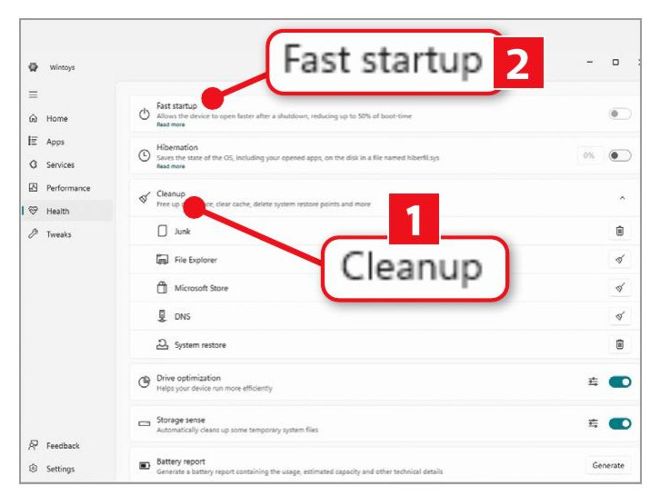
Wintoys is packed with useful features, including Cleanup and ‘Fast startup’
2
Wintoys
www.snipca.com/55189
There are lots of tools for optimising your PC’s performance by tweaking settings and deleting junk, including some built into Windows. But powerful programs such as Autoruns (www.snipca.com/55193) and BleachBit (www.bleachbit.org) can seem daunting and may do more harm than good if you change, remove or disable something you shouldn’t.
Wintoys packs a huge range of features – including a software uninstaller, services manager and startup manager – into a simple interface, which saves you installing several separate programs. However, its most useful functions are on its Health tab and can be activated or deactivated with a single click.
We particularly like the Cleanup option ( 1 in our screenshot above), which makes it easy to wipe junk files, browser caches, old Windows updates and system restore points. The ‘Fast startup’ setting 2 can speed up your boot time by 50 per cent, while ‘System updates’ lets you disable Windows updates or limit them to security patches.