System Settings
Create your own Dynamic Desktop in macOS Ventura
Your desktop does not have to be a single, static image; create one that changes throughout the day
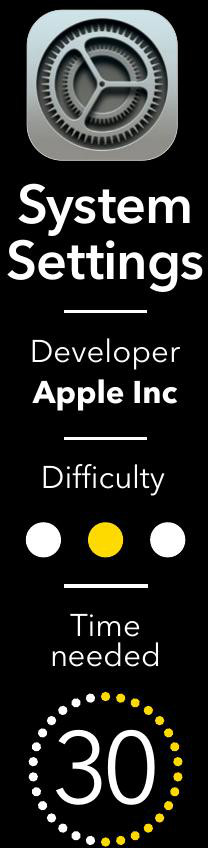
• App credit: Apple Inc
First introduced with macOS Mojave, the Dynamic Desktop theme is so-called because the image shown on the desktop changes throughout the day. If you go to System Settings>Wallpaper and select the ‘Dynamic’ theme for one of the stock Apple desktop images, the lighting in the image will reflect the current time of day. As you will discover here, it is possible to use one of your own images for a Dynamic Desktop theme. You just need to either have multiple versions of the same picture taken at different times of day (unlikely), or cheat and adjust the exposure of a single image to give the illusion of it getting darker.