TUTORIALS Chromium OS
Turn a Raspberry Pi into a Chromebook
FYDE
We’re not saying Ian Evenden only likes the simple things in life, but we can‘t get him to return our Raspberry Pi for love or money…
Credit: https://github.com/fydeos
OUR EXPERT
Ian Evenden is a freelance writer and editor, contributing to gaming, computing, science magazines, and books. He still disapproves of Oxford commas.
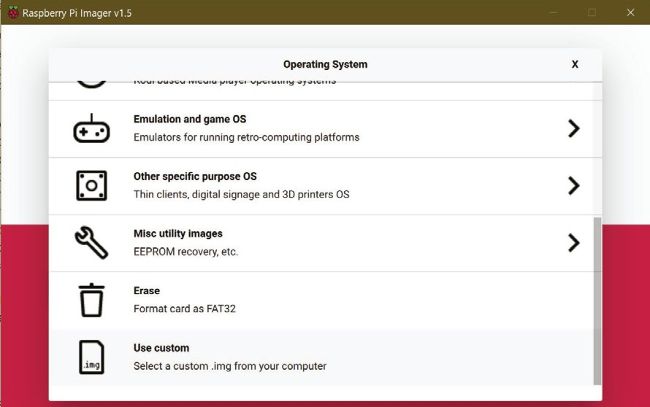
The Raspberry Pi Imager is the ideal way to get your OS written.
The beauty of single-board computers is that they can be switched between operating systems easily – it’s just a case of swapping a microSD card over and switching it back on. The operating systems are easy to install too, flashed to a card from your PC with a user-friendly piece of software.
So we’re going to swap in Chromium OS – an opensource version of the Chromebook OS – it’s as minimal as things come without being a command line, because it’s just the Chrome browser. But that doesn’t mean it’s limited. There’s a full office suite in there, cloud storage, image editors, e-book readers and other tools that are available as web apps. With no flashy interfaces or 3D games to distract you, working like this is a low-powered way to get everyday computing tasks done.
It’s also quite responsive, which isn’t something you can say for some of the heavier operating systems available for the Pi. We’re using a Raspberry Pi 4 with 8GB of RAM here, but it will also run on a Pi 400, 3B or 3B+ model, so grab your Pi and get installing.