The widgets in iOS 14 are a lot more versatile than previous incarnations. Now, as well as having their own screen, accessible by swiping right from the Home Screen, you can edit the size of the widget to determine how much information from the respective app is shown, and you can even drag them to your Home Screen so that they sit among your app icons. You can also import widgets from third-party apps and, if you want to conserve space on your Home Screen, import the Smart Stack, a one-stop portal through which you can access any number of widgets. In this tutorial, we’ll show you exactly what you can do with widgets in iOS 14 and how you can use them to personalise your iPhone or iPad Home Screens.
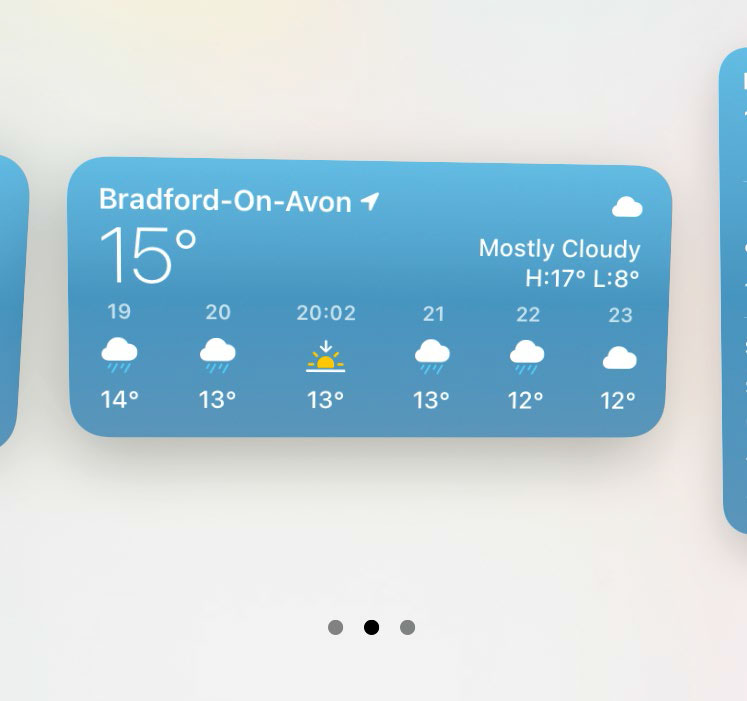
Each widget comes in three sizes depending on how much information you need to be displayed