MASTODON Credit: https://mastodon.social
Jump to a federated social network
Nick Peers reveals how you can get up and running with this free,
decentralised and non-profit alternative to Twitter.

OUR EXPERT
Nick Peers
has embraced Mastodon in place of Twitter at the second attempt. His first – back in 2017 – ended in ignominious failure and a forgotten user account.
Y ou might have noticed some rich guy bought Twitter and has been making changes. That’s caused many users to look for a new home that’s a little more laid-back, and the good news is the perfect alternative is non-profit, embraces everything Linux users love, and has quickly adapted to finding itself the centre of attention as its infrastructure scales up to meet the challenge of millions of new users.
Mastodon is its name, and while there are clear similarities with Twitter – both are a micro-blogging platform – there are differences, too, not least of all culturally. Mastodon comes with a slightly steeper learning curve, but don’t worry, that’s where we come in. Before you get started, here’s a quick primer to what Mastodon is and how it differs from the bird site.
The fediverse
Unlike traditional social networks, Mastodon isn’t a single, centralised entity. Instead, it’s part of the fediverse, a huge network of independently hosted yet interconnected servers (often referred to as instances). In Mastodon’s case, each server communicates with each other through the open social networking protocol ActivityPub, which is also used by Nextcloud and other free and open alternatives to traditional platforms, such as Friendica, PeerTube and Pixelfed(offering alternatives to Facebook, YouTube and Instagram, respectively). Even Tumblr is planning to implement ActivityPub support.
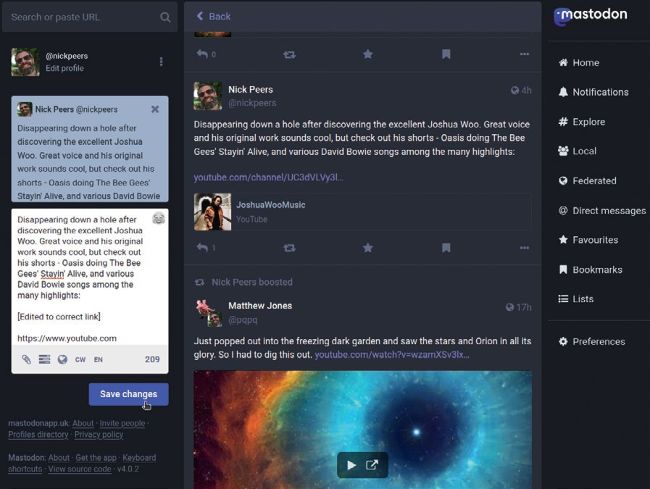
You can now edit posts after publishing them – we recommend letting your audience know what changes you’ve made.
IMPROVE YOUR TOOTS
1 Add image descriptions
After uploading one or more images to add to your post, thumbnails appear in the compose box. A prompt asks you to edit or add a description to the post – click this and you’re invited to add a description for the visually impaired (1,500 characters max), plus change the focus point for the thumbnail as it appears in the post’s body.
2 Mark sensitive material If an image contains material people may find offensive, tick Mark Media As Sensitive – this blurs out the thumbnail, so people have to click the image to see it. You can also hide text in your post behind a warning; click the CW button and enter a warning in the appropriate field. Users must click the warning to reveal the post.
3 Change post privacy
By default, all toots are considered public, so appear across Mastodon. You can change this by clicking the globe icon and setting a different level: Unlisted hides the post from Mastodon’s discovery features, while you can also restrict a post to just those following you, or people you mention by username in the post itself.