Configure Proton for enhanced gaming
John Knight takes a long-overdue deep-dive into the tools that make up Proton and the Steam Play gaming scene.
John Knight
OUR EXPERT
John Knight When he’s not running away from Australian snakes and spiders, John can either be found writing retro gaming columns, or punishing a drum kit..
Gaming on Linux used to be a dead-zone. Then along came Valve and its ill-fated SteamOS and BOOM! From its ashes rose Steam Play - based on its Wine-powered Proton technology - and a first-world gaming experience for Linux users that can bear a walled garden. Since its inception, Steam Play has developed a rich ecosystem of third party add-ons that we thought was finally worth exploring.
For the uninitiated, Steam Play is Valve’s overall service for Linux, using the Steam software service to run both native Linux games and Windows games through Proton. Proton is a modified version of Wine developed by Valve that allows compatibility for newer DirectX games, and uses the new Vulkan graphics API for strongly increased performance.
As such, before we can continue, it’s vital to have the latest graphics drivers possible installed on your system or Steam Play titles may not run. With that out of the way, join us as we explore the Steam Play gaming scene.
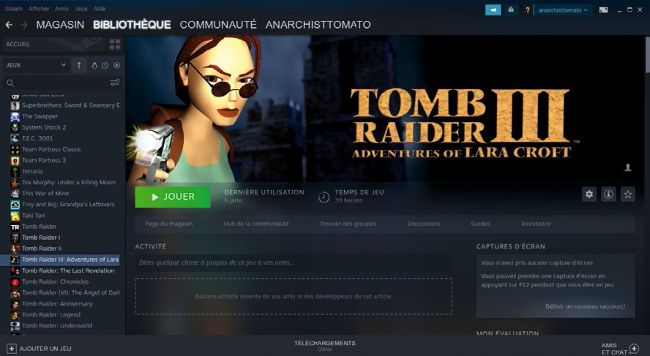
Valve’s Steam Play service provides easy access to the vast Windows gaming library, as long as you don’t mind a little trial-and-error.
QUICK TIP
The newest version of Proton isn’t necessarily the best. As new features are introduced, they may break compatibility that older versions allowed. Using ProtonDB, you can check which version of Proton gives the best results for each game.
Installing Steam
There are a number of methods to install Steam (it has 32-bit library dependencies that can complicate self-installs) and it’s worth checking your distro’s package manager or software store before resorting to anything needlessly difficult. Many distributions have some kind of shortcut to install Steam as painlessly as possible - it could even sit somewhere in your menu. It doesn’t matter if you get an old version because Steam will update itself anyway, so you may as well use the easiest method available.
If Steam isn’t available somehow on your system, you can download it from the website. Unfortunately, it only provides .DEB files (because everyone runs Debian or Ubuntu, right?), but there are sources for other package formats, such as https://pkgs.org/download/steam. If you can’t find a package here, you can also install Steam as a Flatpak through Flathub at flathub. org: https://flathub.org/apps/details/com.valvesoftware.Steam
However, if you can install Steam through other methods, that would be preferable. Flatpaks are designed almost exclusively for desktop applications and don’t provide the same proper terminal commands as a normal package. This could spell trouble with some third-party applications that are relying on a nonexistent steam command.
Installing Proton
Try installing a random Windows game on a fresh copy of Steam and you’ll just get an error. Steam Play needs to be fully enabled, which will then prompt Steam to download Proton. Don’t worry though, it’s not difficult.