Finder and System Preferences
Finder may look a little unfamiliar but you can tweak it to your liking
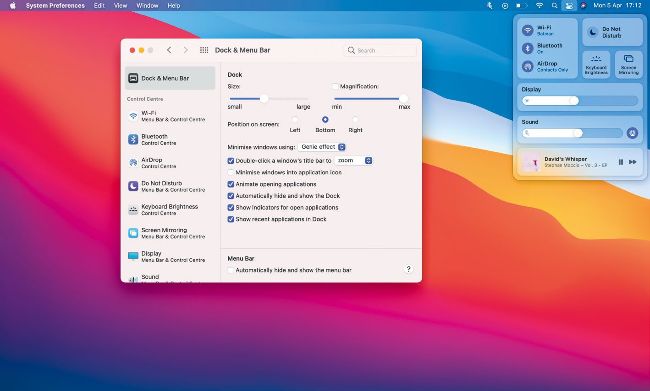
You can configure Control Centre to include just the elements you want, and add some items to the menu bar.
TheFinder has had a serious overhaul in Big Sur. From the new look windows, with full-height sidebars, to the new rounded Dock and the return of shaded icons, there’s plenty to take in visually. However, it’s the addition of Control Centre and the changes to Notification Centre that are the most significant. Here’s how to adjust them.
1 Manage Control Centre items
Some items can be either in the menu bar or in Control Centre, or both. Launch System Preferences from the Apple menu and choose Dock & Menu Bar. Scroll through the list under Control Centre, and click each one in turn. For those you want to add to the menu bar, check the ‘Show in Menu Bar’ box. Select ‘when active’ or ‘always.’
There’s an item here that’s new in Big Sur, Now Playing. It’s similar to the Notification Centre widget and displays the name of media currently playing on your Mac, along with the app that’s playing it, and controls for playing/ pausing, and skipping. You can choose whether it sits in Control Centre or in the menu bar and whether it’s displayed permanently or only when there is something playing.