Get started with Shortcuts on Mac
Automate repetitive tasks, save time, and be more productive with the Shortcuts app
WRITTEN BY KENNY HEMPHILL
Shortcuts started life as a way to automate tasks on iOS. So, you could, for example, create a shortcut that played the latest episode of your favourite podcast in the Podcasts app and trigger it by activating Siri and saying the podcast name, or by tapping an icon on the Home Screen.
With the release of macOS Monterey, Shortcuts arrived on the Mac, taking over from the Automator app. Shortcuts on the Mac works the same way as, and syncs with, the iOS version. Though shortcuts you create on one platform won’t necessarily work on the other.
Shortcuts are comprised of actions. Each action is a step in the process like, say grabbing some text from an application, or passing that text to a different application. Actions are created and made available by app developers.
So if you want to use Shortcuts with a third-party app, the app needs to have support built in. You can see the available actions for applications installed on your Mac in the Shortcuts app.
Actions have parameters you need to set to make the Shortcut do what you want; you build a shortcut by dragging and dropping actions in a series of steps. It really is very simple, and we’ll show you how to get started.
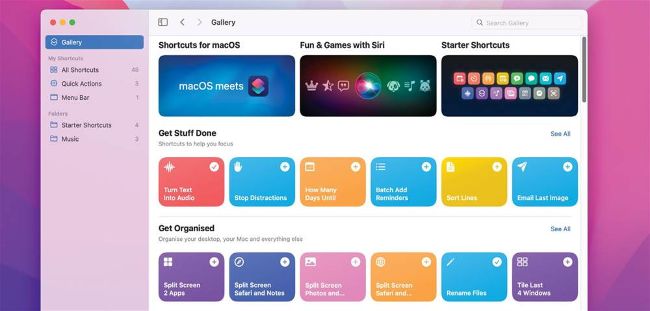
The Shortcuts app has a Gallery full of ready-to-use shortcuts, making it easy to get started.