It never hurts to tidy up and free more space, and one simple trick that often helps is to clear your Mac’s caches by starting it up in Safe mode, leaving it a couple of minutes, then restarting in normal user mode. On Intel Macs, enter Safe mode by holding down the Shift key during startup. However Apple silicon Macs must be started in recovery mode first using a long press on the power button, then selecting the startup disk, pressing Shift, and clicking on the button under that disk icon to start up in Safe mode.
In Maps, clean up old, unwanted locations and routes listed in its Library and Recents. Freeing up space on your startup disk is also worthwhile, as it will allow Maps to cache more to disk rather than repeatedly downloading content from the web. Check free space using Disk Utility as it’s the most reliable, and can be used to remove snapshots that are gathering dust and gaining size, using the Show APFS Snapshots command in its View menu.
Some like to use housekeeping apps, but for most they’re an unnecessary expense and can create their own problems, as only you know which files you want. Work through the Documents folder and other folders clearing unwanted files, ensuring you have a backup. DaisyDisk ($9.99,https://daisydiskapp.com) can help locate files that take the most space.
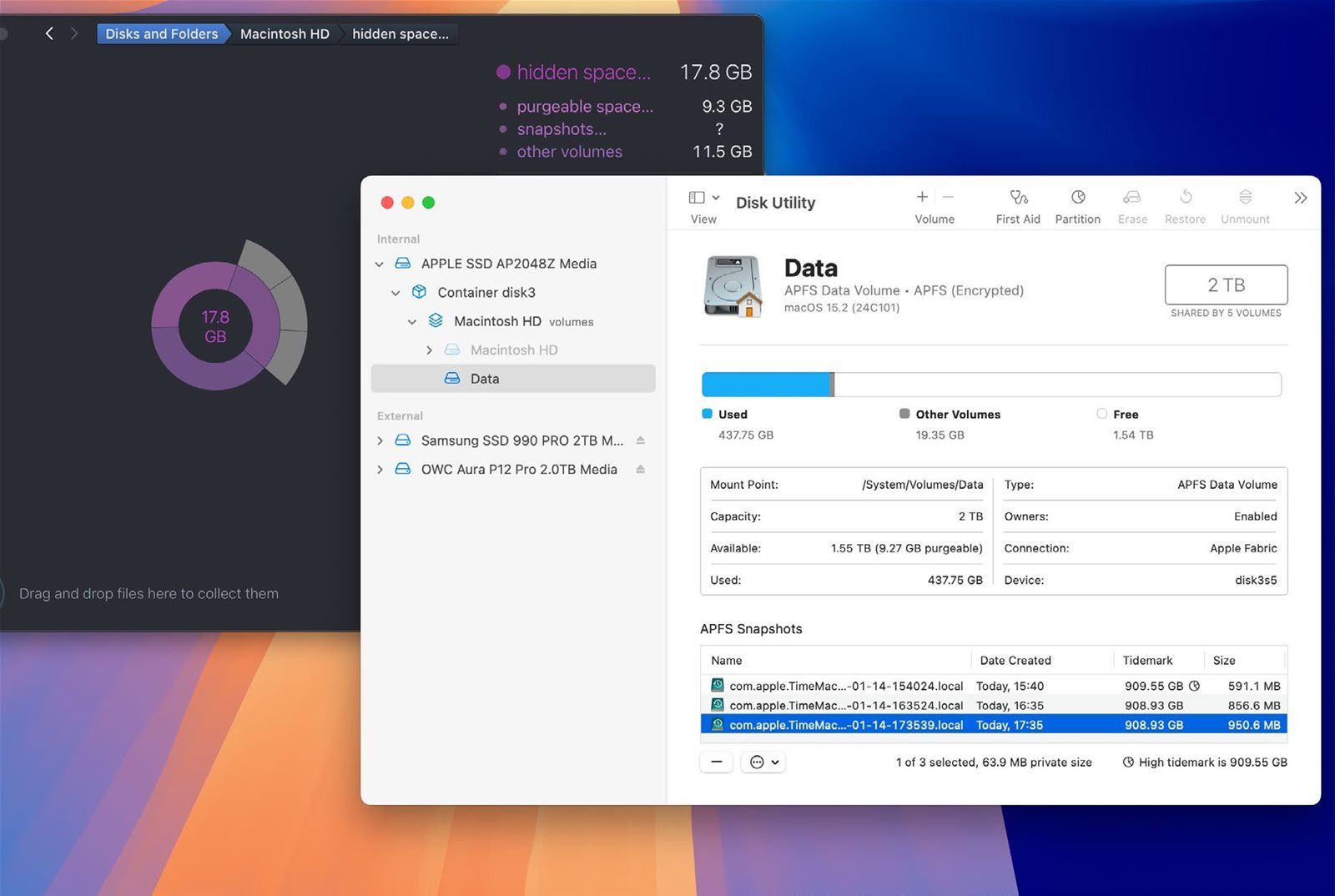
Use DaisyDisk to identify which files take up most space on a drive, and Disk Utility to clean up old snapshots as needed.
Image rights: Apple Inc, Software Ambience Corp.