Problems Solved
Our experts solve all your tech problems
PROBLEM OF THE FORTNIGHT
How do I stop Firefox nagging me?
Q I’ve used Firefox for many years, not necessarily because I think it’s the best browser, but because I’m now so familiar with it. However, I’m getting fed up with it nagging me to update every time I launch it. I know it’s important to keep programs up to date and I don’t mind doing that occasionally, but recently it feels as if Firefox has gone update mad. It seems barely a day goes by when it isn’t moaning at me to download the latest version. Clicking the Dismiss button (see screenshot 1 ) is easy enough but, boy, it’s annoying me now.
I think years ago you published a tip that explained how to stop this incessant nagging. I vaguely remember following the advice, but I don’t know which issue it was in, and now I can’t find out how to do it. Can you help?
Phil Mayes
A The curse of continuous software development strikes again. We agree that these days it feels as if developers are forcing more and more updates on users, so we certainly share your annoyance.
You’re right that Firefox once gave users the option to opt out of updates – and therefore notifications about new ones – and we’ve published tips about this in the past. However, for whatever reason, developer Mozilla has removed this option. So now you can choose between accepting automatic updates or being informed about them when they’re available. You obviously have the latter option set, which is why Firefox is nagging you.
Until Mozilla sees sense and gives users full control over updates again, the only solution for those who don’t want either automatic updates or nagging is to apply a registry hack. It’s pretty simple, but back up your PC before you proceed, because editing the registry always carries a risk.
With that done, press Windows key+R to bring up the Run box, then type regedit 2 and press Enter. Now navigate to HKEY_LOCAL_MACHINE\ SOFTWARE\Policies\Mozilla\Firefox. Note that the Mozilla\Firefox keys may not exist, in which case you’ll need to create them. Do this by right-clicking Policies, moving your cursor to New and then clicking Key. Now type Mozilla, press Enter, then right-click Mozilla. Point to New followed by Key 3 , then type Firefox and press Enter.
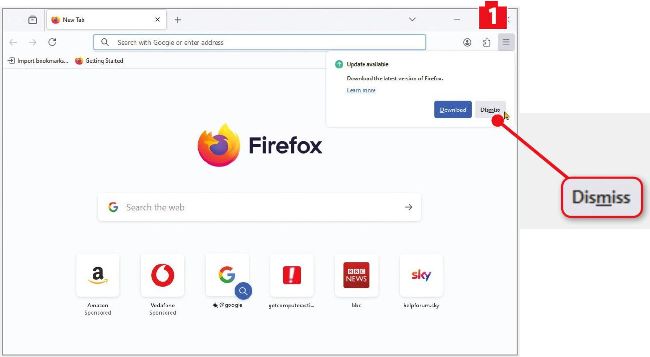
Avoid having to click Dismiss to close Firefox’s update windows with a simple registry hack
Once you’ve created your keys, right-click the Firefox key and point to New before clicking ‘DWORD (32-bit) Value’. Type DisableAppUpdate as the name for this new value, then press Enter. Finally, right-click the new DisableAppUpdate value, then choose Modify. Set the ‘Value data’ field to 1, then click OK.
You should now be able to launch Firefox without it nagging you. However, do make the effort to check for and install new updates manually from time to time because, as you say, it’s not a good idea to fall too far behind, especially as updates often contain important security fixes.
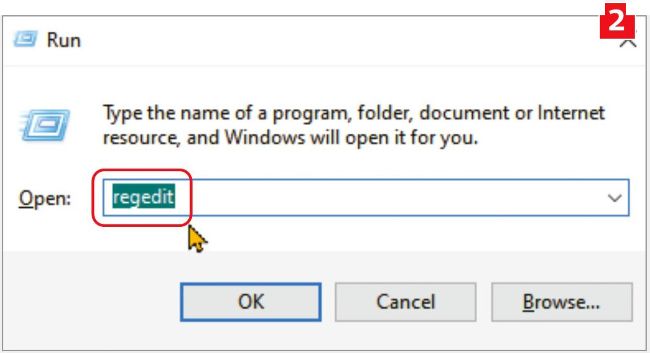
Type regedit in the Run box to edit Firefox’s registry keys
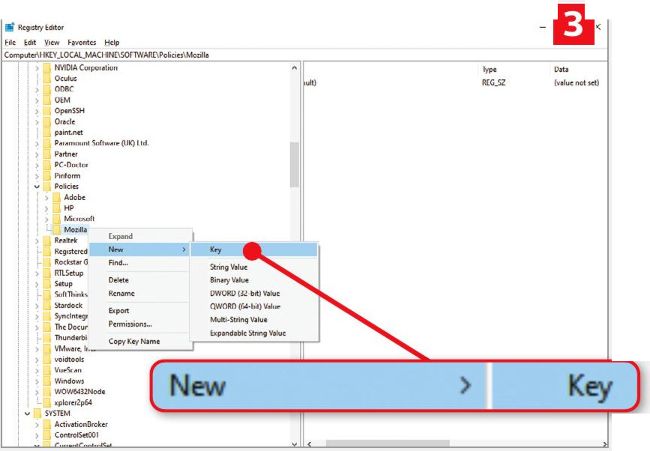
Right-click the Mozilla key and select New, then Key to create a Firefox key