TUTORIALS Pi daily driver
Pi 400 Using the Raspberry Pi as a daily driver
How capable is the Pi when it comes to carrying out day-to-day computing tasks? Michael Reed powers down his x86 desktop to find out…

OUR EXPERT
Michael Reed is old enough to (know better? – Ed) remember when his main computer was considerably less powerful than a Raspberry Pi.
We’ve decided to see how viable a Raspberry Pi 400 is as a Linux-based ‘daily driver’ machine, and attempt to use it for day-to-day tasks in place of a standard desktop PC. The Pi 400 itself has similar specifications to a Raspberry Pi 4, but the whole thing is contained inside the keyboard unit. As part of the test, the bulk of this article was written on the Pi.
We’ll start at the beginning, by looking at the device itself. Sat on a desk, the Pi looks like a white compact keyboard, but it’s a tad heavier and fuller once you turn it over in your hands. Around the back, there are various connectors. From right to left these are: Gigabit Ethernet, USB 2.0, two USB 3.0 sockets, USB C power, two micro HDMI sockets, a miniSD socket and finally a 40-pin Raspberry Pi GPIO header. Under the hood the Pi 400 sports a quad-core ARM chip clocked at 1.8GHz and 4GB of RAM. Neither of these can be upgraded, and the RAM is shared between the CPU and GPU.
There are no analogue audio ins and outs, so we alternated between a USB audio adaptor (Lexicon Alpha) and some Bluetooth headphones. Both of these solutions worked flawlessly. The Pi 400 can also transmit audio through the HDMI connectors alongside the video data, if you have a suitable display.
Connecting it all up
For our purposes, we connected the official mouse and the power supply. One of the HDMI sockets was connected to a standard 22-inch 1080p monitor. For networking, we used the integrated Wi-Fi instead of the hardware Ethernet socket. In operation, the unit emits no sound because it’s passively cooled. Despite this, at no time when we were using it did we feel that it was in danger of overheating, and we did some things that kept the CPU cores pretty loaded up.
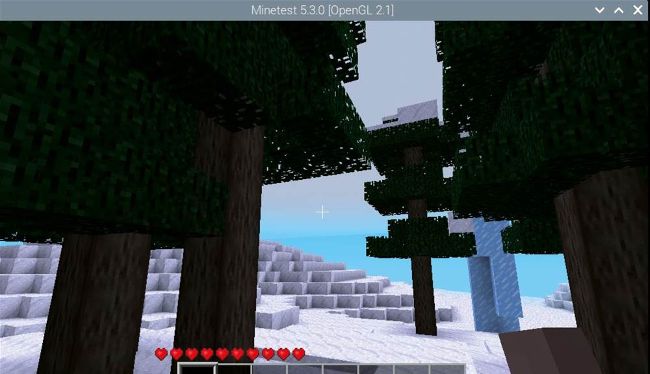
The Pi is capable of some simple gaming, but many of the games in the repository required a bit of work to get them going.
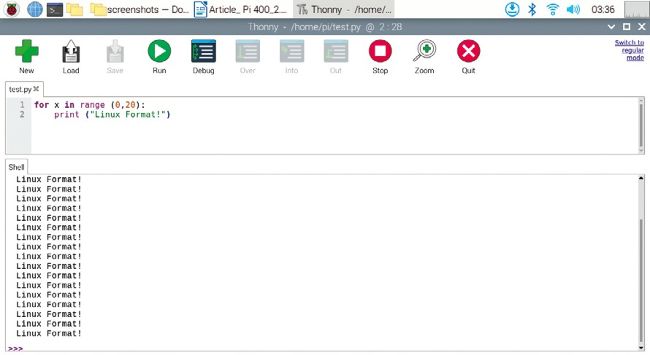
Thonny, a Python programming environment, comes with all editions of Raspberry Pi OS. Type the code in and press the ‘run’ icon!
Moving back to the exterior for a moment, the keyboard that’s part of the Pi 400 consists of flat buttons rather than full-travel keys. This is the style employed by a lot of laptops these days, and you’ll either enjoy using this style or you won’t. You could put the unit on its side, next to the monitor, and use your own choice of USB keyboard, but that would defeat part of the object of using the Pi 400 as opposed to getting a (cheaper) Raspberry Pi 4.
With most PI OSes, you transfer the contents of an .img file on to an SD card and run the OS from there, in contrast to the typical desktop Linux procedure of installing the OS from one medium to the other. A Pi can run a number of operating systems, but we started our investigation with the supplied Raspberry Pi OS (formally known as Raspbian). This is a desktop operating system that’s based on the ARM port of Debian. It’s supplied with the machine, but we replaced it with the latest version. There’s a larger version of the OS with all of the recommended applications, but we preferred to start off with the slimmer, standard version.