BACK UP EVERYTHING
Discover the expert ways to make your files safe
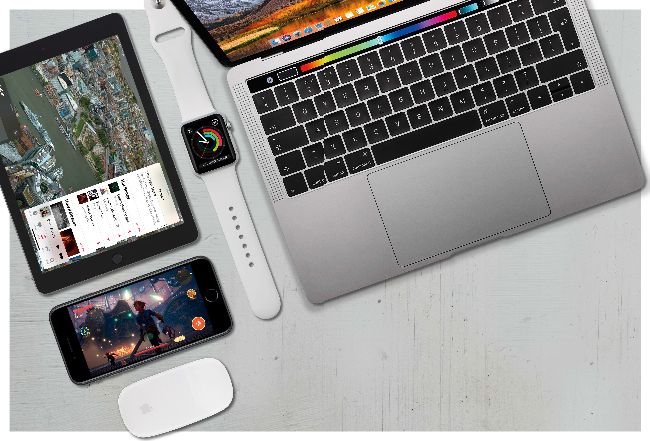
Cloud backups explained Cloud backups refer to making a copy of your data over the internet to a server. Along with a physical backup they can be incredibly convenient.
With more Macs than ever running on reliable SSDs (instead of older hard drives) and iCloud providing an automated backup service for iOS devices, it’s easy to think that creating backups doesn’t matter anymore. The truth is that having a solid backup plan for your Mac and iOS devices is just as important as ever. Fortunately for you, that’s what we’ve come up with here.
When it comes to backing up any device there are two rules. The first is to automate backups as much as possible. For iOS, Apple makes this easy with iCloud, backing up your iPhone or iPad every time it’s on charge, connected to Wi-Fi and sleeping. For Mac, though, things are a little more difficult. There’s no automated iCloud backup option to be had, so we’ve detailed a few alternatives in these pages.
“Backing up iOS devices is easier than ensuring your Mac’s data remains safe”
The second rule is to back up your data in at least two different locations. After all, if your backup drive and MacBook Pro are in the same bag when it gets stolen, it will be like you never backed up at all. We’d recommend both a local, physical backup (to a hard drive or Time Capsule) and one in the cloud. Read on and you’ll find solutions for both of these.
If it wasn’t already obvious, backing up your iOS devices is easier than ensuring your Mac’s data remains safe, so we’ve given a healthy chunk of this feature over to our macOS-running devices. Even if you’re a sole iOS user, you’ll still find plenty of useful information. Let’s get started.
Backup devices
Three of the best backup storage options available
Buying drives for backups opens up a world of options. Here we’ve listed a few of our favourite choices across a range of prices to help you get started.
Apple AirPort Time Capsule
£129/$179 (2TB) Apple’s own option doubles up as both a Wi-Fi base station and a wireless backup drive for your Mac to back up to whenever it’s on its network.
Western Digital WD_Black D10 Game Drive