CLONEZILLA
Back up and copy entire hard drives
Michael Reed shows you how to tame Clonezilla, a powerful piece of software that can help copy and restore hard disk partitions.
Credit: https://clonezilla.org
OUR EXPERT
Michael Reed wishes he could use Clonezilla to clone himself when he’s got multiple deadlines to meet.
Updated for the new version 3.0!
C lonezilla is a piece of software that can copy and restore (and destroy, if you’re not careful) partitions and entire hard drives. Most backup programs copy files, but Clonezilla works by copying the actual disk blocks, making a perfect copy of the entire state of the system. The advantage of this approach is that, because the entire disk is copied, there’s no need to reinstall the operating system when restoring from a backup. In fact, you can even backup a complicated setup such as one with multiple partitions with multiple operating systems (Linux, Windows etc) if you choose to back up the whole disk at once.
Clonezilla is itself a small Linux distribution that you boot into to use. Overall, we rate Clonezilla as a fairly easy-to-use tool (for Jonni – Ed), if you can make some notes to keep track of which drive is which, and are prepared to ride the cursor keys in a text mode interface. Clonezilla is efficient, and it runs close to the maximum speed of the hard drive while its working. It only copies the blocks that have data on them, and it compresses the resultant images in real time. If you were going to use it in a system backup role, you could possibly have a stricken system up and running again within, say, half an hour.
You can restore on to a system that’s dissimilar to the one that the image was created from. For example, you could use Clonezilla if you wanted to upgrade to a larger hard drive without having to reinstall your system.
To do this, you could create an image of the system (stored on an external hard drive), swap in the new hard drive and then restore the image. You can even restore an image on to a different computer. You can also store the images on a network resource such as a NAS (Network Attached Storage) drive or even another computer if it can be accessed through standards such as SSH, NFS or Samba.
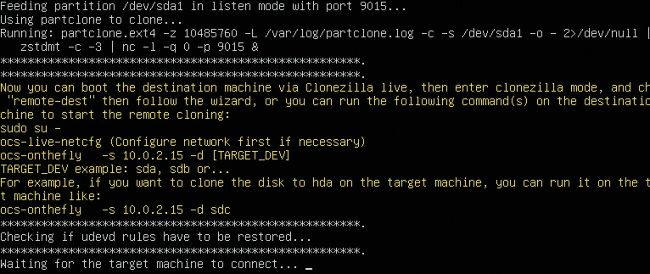
This is Clonezilla in remote mode. We’ve selected the drive, and now Clonezilla is waiting for the other machine on the network to connect.
Clonezilla also has a role to play when setting up new systems. You could install a new system, clone it and then use that image to install on to various computers.
When we refer to Clonezilla, we’re actually talking about Clonezilla Live, one of three versions of Clonezilla. Clonezilla SE is a dedicated server for deploying Clonezilla images over a network. The SE version can even support multiple computers booting over a network for mass deployment of images. Clonezilla Lite Server can also be used for less-elaborate mass deployment, and it’s built into Clonezilla Live.