WE COMPARE TONS OF STUFF SO YOU DON’T HAVE TO!
File managers
Dolphin Krusader Midnight Commander Nemo Thunar
File managers are the interface between the user and storage, and Michael Reed looks at five of the best that Linux has to offer.
Michael Reed has written widely about Linux and open source software, and his files are always well managed.

HOW WE TESTED…
Our testing system this time was Linux Mint with the Cinnamon desktop. This detail is important because Linux applications such as file managers tend to inherit the theme and icon-set options of the underlying desktop environment.
Some of the features also rely on subsystems of the underlying distro. For example, network and archive mounting might rely on GVfs or KIO services on Gnome or KDE systems respectively.
For the archive testing, we created some example ZIP archives and downloaded some ISO images to test the systems. We made sure that we actually carried out some file management jobs to roadtest each file manager and throw up any awkward moments with each user interface or technical glitches once they were under the strain of actual work.
In the case of Midnight Commander and Krusader, we built from source to obtain the latest stable version as the versions in the Mint repository were out of date.

CREDIT: Getty Images/Brand X Pictures/Rubberball
The file manager is what sits between you and the files on your T storage devices. Many of us have a favourite, but it’s just as common to make do with whatever is installed by default by your distro. Maybe we can inspire a switcheroo to something different. We’re putting the ‘big five’ under the LXF microscope.
Dolphin is part of the KDE project and is an evolution from the earlier Konqueror web browser/file manager project. It’s easy to use, even though it’s a heavyweight in terms of the features that it offers.
Krusader comes from a similar KDE lineage, but it’s a two-pane file manager aimed squarely at tech-heads due to all the customisation and integrated tools it offers.
Thunar is the official file manager of the Xfce desktop environment, and it has a reputation for being light on resources yet offering most of the features a user is likely to need.
Midnight Commander is, like Krusader, a two-pane file manager with a lot of features, but it leaves out the GUI because it is a textmode utility.
Nemo is one of the forks of the original Gnome file manager Nautilus, and it aims to retain the feature set of older versions. So, let’s see which you should consider installing.
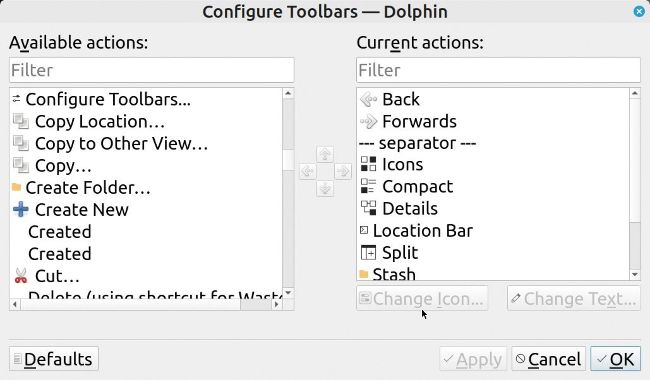
Dolphin has a large number of extra icons that can be added to the toolbar. This is typical of the extra features that can be enabled in this file manager.
Appearances are everything!
Tweaking the visible controls and changing how the interface works.
Thunar has a good set of configuration options that control how it looks. Similarly, most areas of the user T interface can be controlled in terms of icon and font size, and there are many smaller options for subtle tweaks. Thunar’s layout options cover most of the basics you’d expect.
Nemo takes a similar road. The information below a file icon can be controlled, with three slots for this. The list view can have the number of information columns bumped up quite a bit. A few toolbar icons and context menu entries are disabled by default and can be brought into action. Nemo has the bare minimum of configuration options to remove or add something.
Dolphin starts with an understated interface that has a considerable capacity to be reconfigured. When you start to add toolbar icons, you discover that Dolphin has dozens of functions that can be assigned to a visible icon. Regarding file and directory options, there are quite a few choices about what is displayed. So, for example, you can specify that file and directory sizes are displayed as part of the icon view. All the file managers here can sort by different criteria but Dolphin offers particularly detailed options, such as sorting music files by artist or song.