Part Five!
Don’t miss next issue, subscribe on page 16!
Part Five!
Don’t miss next issue, subscribe on page 16!
OUR EXPERT
Nick Peers has spent enough time around computers to know the importance of a good file manager.
OUR EXPERT
Nick Peers has spent enough time around computers to know the importance of a good file manager.
Files play a crucial role in any operating system, but they’re especially important in Linux thanks to the way its ext4 filesystem is structured. In this tutorial, we’ll take you through the art of navigating the Linux filesystem (FS) on your PC. We kick off with a quick tour of your desktop’s file manager, based on the Files app found in the latest version of the Cinnamon desktop in Mint 22. We’ll then delve into the key aspects of working with files. You’ll get an overview of the ext4 FS itself, including how to mount additional drives so they’re easily accessible.
We’ll then take you on a quick tour of Linux’s key directories and what you can expect to find inside, before tackling a key aspect of Linux files: permissions and file ownership. You’ll discover how permissions are applied, what effect they have and how to change them. Get more from the Files app with the help of our walkthrough (page 54), which will help you with the day-to-day tasks of navigating, editing and managing files. And if you find all that a little dry, check out thes box (page 55) on setting up a shared folder so you can easily transfer files over your network.
Not a Mint user? Not a problem – most of what we cover is easily translatable to your choice of distro.
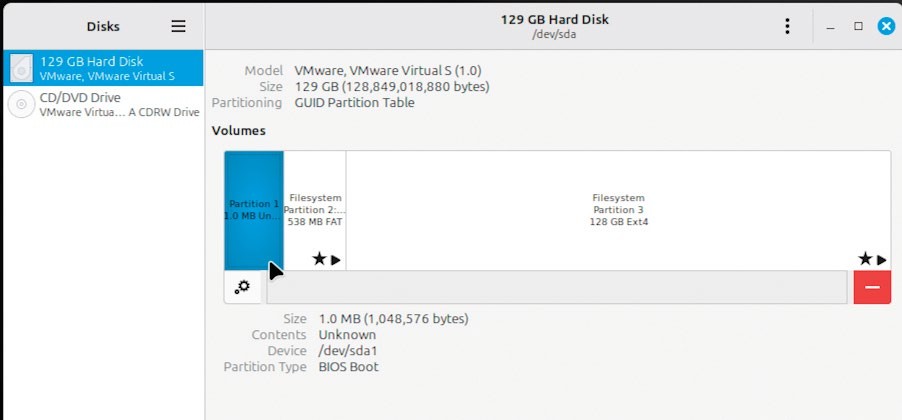
You can find out which file refers to which partition by examining the item’s Device entry in the Disks utility.
QUICK TIPS
Expand the Nemo file manager’s capabilities with plugins. Add rotate and resize options to the context menu when you right-click an image with sudo apt install nemo-imageconverter or type sudo apt install nemocompare to add options for comparing files.
QUICK TIPS
Expand the Nemo file manager’s capabilities with plugins. Add rotate and resize options to the context menu when you right-click an image with sudo apt install nemo-imageconverter or type sudo apt install nemocompare to add options for comparing files.
Access Files
As you’d expect, access to Files is baked directly into the Cinnamon desktop – simply click the folder icon on the taskbar to open a window that should be familiar to all PC users, including Mac OS and Windows switchers. Files takes the classic two-pane approach, with shortcuts on the left and a view of the selected folder, which defaults to your personal home folder. There are few surprises – the annotation (right) reveals the key elements of Files, and anyone familiar with the Windows File Explorer will find it’s a simple transition.