Ditch Google For DuckDuckGo
DuckDuckGo’s new PC browser of fers an easy way to stay anonymous online. Robert Irvine reveals its best tools, and why you should switch from Chrome and Google search
WITH MORE THAN 100 million searches every day, DuckDuckGo’s search engine (https://duckduckgo.com) is by far the most popular private alternative to Google and Bing. It has now brought the privacy benefits of its search engine to your desktop by releasing its own browser for Windows PCs.
Available to download from www.duckduckgo.com/windows, the new DuckDuckGo browser comes a year after the Mac version (www.duckduckgo. com/mac), and is still in beta. However, it already looks like a strong competitor to Chrome and Edge, allowing you to browse and search the web without Google and Microsoft spying on you and sharing your data with advertisers.
DuckDuckGo says its browser is designed to “make the internet less creepy and less cluttered” (tinyurl. com/3bs85f9v) by blocking ads, trackers, cookie-consent pop-ups, and other nuisances. It doesn’t yet support extensions, but its built-in privacy tools help you stay anonymous online without installing any.
In this feature, we reveal the reasons to switch from Chrome to DuckDuckGo’s browser on both your PC and mobile device, and explain why you should ditch Google for DuckDuckGo’s search engine. We also see how DuckDuckGo compares with Brave (www.brave.com), which similarly offers privacy-focused browsing and search.
WHAT YOU CAN DO
• Combine the privacy benefits of Tor with a VPN.
• Block hidden trackers in websites.
• Delete details of your browsing activities with one click.
• Watch YouTube videos without seeing personalized ads.
• Foil spammers and scammers with a Duck email address.
• Import all your bookmarks and passwords from Chrome.
• Prevent apps from tracking you.
• Remove Microsoft’s ads from DuckDuckGo search results.
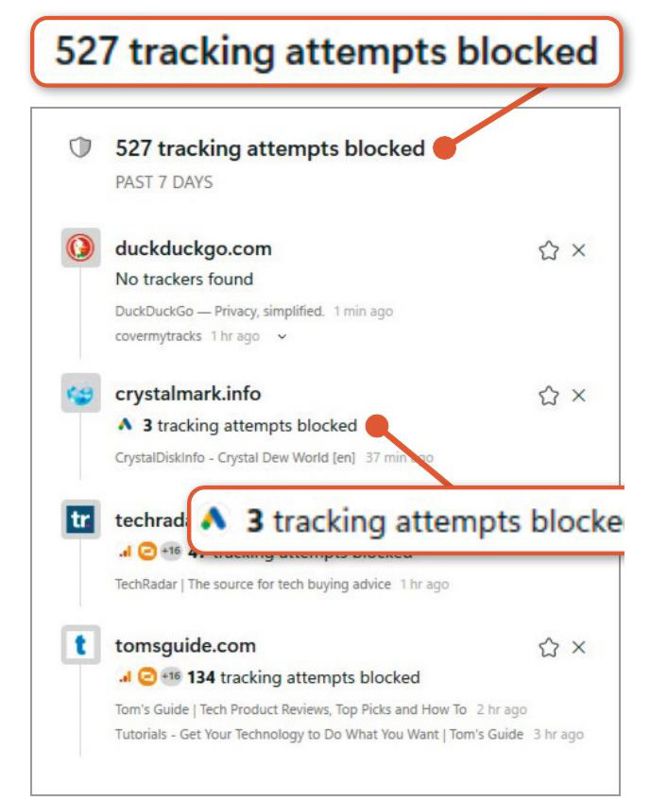
DuckDuckGo’s Fire Button deletes your browsing data instantly— except from sites you ‘Fireproof’.
7 REASONS DUCKDUCKGO IS BETTER THAN CHROME
1 Block ads and hidden trackers automatically
The main purpose of DuckDuckGo is to stop you being tracked online, so it’s no surprise that its new browser blocks the trackers embedded in websites. However, it goes far beyond the tracking protection offered by Chrome and other browsers by making you as anonymous as possible from the outset.
Most browsers now let you configure their privacy settings to improve their blocking of third-party cookies, fingerprinting, invasive scripts, and other elements that track you, but these can prove confusing and ineffective.
In contrast, DuckDuckGo blocks all trackers automatically with no settings to tweak or different ‘modes’ to apply. The only privacy option you can turn on or off is for Global Privacy Control (GPC)—a new system that asks participating websites not to sell or share your data with other companies.
Particularly impressive is a feature called 3rd-Party Tracker Loading Protection, which prevents hidden trackers from loading in the background before they have the chance to collect information about you. Other browsers merely restrict what these trackers can do once they’re loaded, but DuckDuckGo uses a constantly updated list of known trackers to identify and block their requests—Google and Facebook are the worst offenders. See tinyurl. com/5x8vek7y to learn more about this.
Best of all, the browser automatically blocks adverts on web pages to give you a faster and less annoying browsing experience. This saves you needing to install an extension such as uBlock Origin to block ads and trackers (which you can’t at the moment, anyway). When you open a new tab, the browser shows you the number of tracking attempts it’s blocked and the amount on each site you’ve visited (see screenshot left).
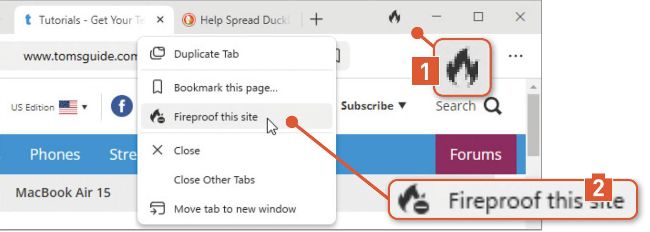
DuckDuckGo blocks ads and trackers and reveals how many there are.
2 Delete your recent browsing data in one click
One of the most useful privacy tools in DuckDuckGo’s browser is its Fire Button, which is the flame icon in the top-right corner ( 1 in our screenshot above). This lets you close your open tabs and delete your browsing data with one click, including cookies, cached images, file downloads, permissions you’ve granted, and your browsing history.
The Fire Button is a highly effective way to hide your online activities from people who share or can access your computer, and saves you having to delve into the browser’s settings to erase sensitive data manually, like you need to do in Chrome. It also means that you don’t need to switch to incognito/private mode when you want to browse the web without the details being stored, because you can cover your tracks later.