LOCK DOWN YOUR DATA, YOUR IDENTITY, & YOUR PC
Worried about losing control of your computer, data, or even your identity? Find out how to protect yourself with Nick Peers

© ISTOCK / GETTY IMAGES PLUS/ METAMORWORKS
HOW VULNERABLE do you feel as a PC user? If it’s not the constant blitz of malware and adware, it’s a steady stream of newly discovered vulnerabilities that could result in all kinds of information leaking out on to the internet. In this feature, we’ll show you how to add the layers of security you need to protect yourself and your identity online.
We won’t waste time on the basics— we’re going to assume you’re smart enough to have strong anti-malware software installed, while realizing the key to staying safe is to minimize your exposure and risk. Neither will we tell you how to behave on social media or
why you shouldn’t hand out your social security number or credit card to anyone who asks for it online.
No, instead we’ll delve into ways in which you can tighten things even further, from locking down your Windows user account to ensuring your sensitive data is encrypted, whether it’s stored on your laptop or in the cloud. We’ll also steer you toward closing any holes in your network, and then finally explore ways of reducing your visible presence online. Armed with these tips, you’ll never have to worry about what might show up in the next data breach reported at https://haveibeenpwned.comagain…
LOCK DOWN YOUR PC
Let’s start by implementing a new way of accessing your PC—by mimicking Linux. By default, your user account has system-wide access to your PC. If malware takes root through your user account, it can wreak all kinds of havoc. Although your account runs as a standard user most of the time, it’s all-too easy for it to gain administrative access by the easily dismissed User Account Control dialog, which can be swatted away with a click of the mouse.
Linux requires you to enter your user password whenever you try to delve too deeply into your system, and in some distros, requires you to switch to the master administrator user (root) for limited-time access to the deepest parts. Is it inconvenient? Maybe, but it forces you to stop and think why you’re being asked for deep-level access—it could be the difference between waving malware on to your system and stopping it in its tracks.
This approach is considered standard on a shared PC where one person takes administrative control and others make do with a standard user account, asking you to input your PIN or password when they attempt to do something that requires administrator-level access. This merely takes it to the next logical step by downgrading everyone— including yourself—to minimize the risk to your PC.
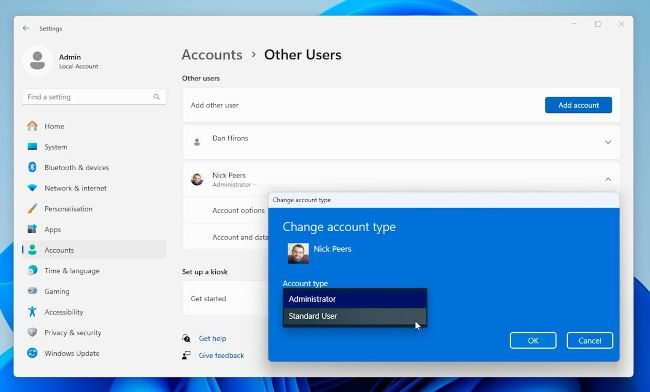
Downgrade everyone to a Standard User— including yourself.
If you’re willing to sacrifice a bit of convenience for tighter security, click ‘Start > Settings > Accounts’. Step one is to create a new master Administrator account—scroll down to click ‘Other users’ followed by ‘Add account’. You’re prompted to sign into a Microsoft Account—we don’t want this, so click ‘I don’t have this person’s sign-in information’, followed by ‘Add a user without a Microsoft account’. Name the account ‘Admin’, then enter a secure password, with password hint if required, before clicking ‘Next’.
With the account set up, you next need to make it an Administrator account—select the account under ‘Other users’ and click ‘Change account type’ to convert it to Administrator. You’re now ready to log off your own account and reduce it to the level of a standard user. Going forward, the only apps you’ll be able to install without administrator privileges are those in the Microsoft Store—they’re sandboxed to your local account folder, so don’t require elevated privileges to install.
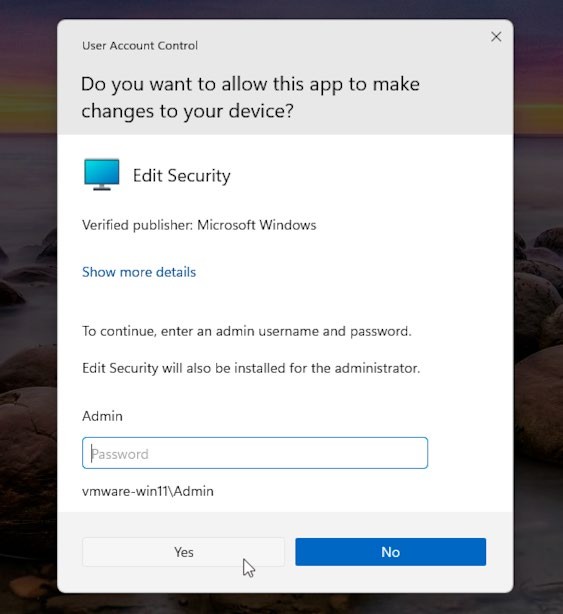
Your new prompt when attempting elevated access.
© MICROSOFT
Sign out of your account and log in as the Admin account. Wait while it’s set up, then go to ‘Settings > Accounts > Other users’. Select your account and click ‘Change account type’, then reduce it to Standard. Repeat for other users before logging out of Admin and returning to your own user account.
RESTRICT ACCESS TO FILES