T
here are many examples of text that we all have to type again and again. Your address and contact information, for example. Another instance might be arrangements for a regular meet-up with friends. Even a quick typist can quickly tire of tapping these details out time after time.
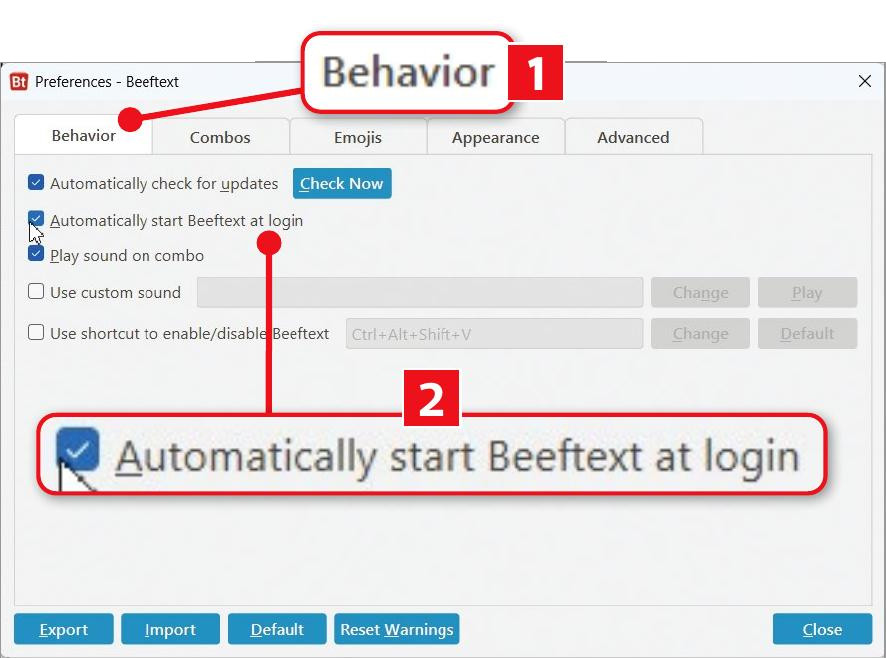
Set Beeftext to launch when you log into Windows
One way to make life easier is to use a free text Set Beeftex expander tool like Beeftext (www.snipca.com/53392). Text Expanders work in a similar way to the autocorrect feature in a word processor. Microsoft Word or LibreOffice Writer, for example, can be set to replace ‘teh’ with ‘the’ every time you mistype it. They do this automatically as you type because they’ve been told to watch out for ‘teh’ and correct it whenever they detect it.
In much the same way, a text expander lets you define equivalents of ‘teh’ as keywords and set the snippets of text with which they should be replaced. You can do this to correct your typing errors across all programs, not just your word processor. However, its most useful function lets you automatically enter commonly typed passages by typing a single word.
This means you only have to type a passage once, as a ‘snippet’, then associate it with a keyword. From that point on, the text expander will paste the snippet into your document every time you type the associated keyword.
To do this, your text expander needs to be running in the background. So, to save you having to remember to launch it every time you turn on your computer, open Beeftext, then click File, followed by Preferences. With the Behavior tab selected ( 1 in our screenshot above), tick the box next to ‘Automatically start Beeftext at login’ 2 .
1 Create your first snippets