Ubuntu
Dual boot with Windows
Your system is backed up, prepped and ready to go. Let’s get Ubuntu installed alongside Windows.
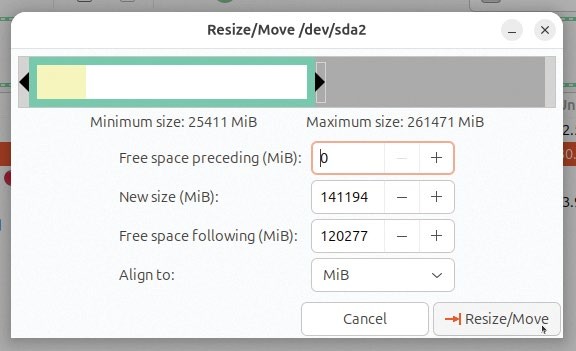
GParted makes it easy to set up your Windows system drive to accommodate Ubuntu – so long as you have plenty of free space.
A re you sitting comfortably? Then let’s begin. First, insert your Ubuntu install media, then reboot or start your PC. If your PC is configured to look for bootable USB or CD/DVD media, you should see the GRUB menu appear – skip to the next paragraph. If not, look out for any startup messages, then press the key to choose which drive to boot from (if you only see an option to boot into the UEFI/BIOS settings, select that before navigating to the Boot section and looking for an option to override the current boot default; failing that, set the first boot device to your boot media, typically USB or DVD).
When the GRUB menu appears, leave Try Or Install Ubuntu selected and hit Enter. Then wait while Ubuntu loads its live desktop environment. Once loaded, your first job is to quit the Welcome To Ubuntu wizard – just click the close button, top-right, to exit to the desktop.
Prep your drive
Click Show Apps in the bottom-left to bring up a list of apps – click GParted to open the partition editor (click Authenticate when prompted). The next step depends on where you’re installing Linux. If you’re planning to install it alongside Windows, verify the Windows drive is selected, then select the biggest partition on the drive.