WINE
Get more from Wine and Windows
Michael Reed teaches you everything you need to know about using Microsoft Windows compatibility system WINE with some handy tips.
Credit: www.winehq.org
OUR EXPERT
Michael Reed has Wined and dined almost every popular Linux distro out there. What a smoothie.
QUICK TIP
There’s never a good reason to run Wine with root privileges. Doing so will open up your Linux system up to security and stability risks, and confuse your configuration file privileges.
Wineenables the Linux user to run software that was designed to run under Windows directly on the Linux desktop. Wine stands for Wine Is Not An Emulator, and that gives some clue as to how it works. Rather than emulating a PC, as is the case with a virtual machine, Wine remaps the calls made by Windows software to equivalent Linux calls. This means that the Windows application is, effectively, running natively on Linux. The advantages of this approach, as opposed to virtualisation, are that fewer resources are consumed, performance is improved and Windows applications run seamlessly on the Linux desktop.
Installing the latest Wine
The standard Wine package in the repository of most Linux distributions is Wine Stable, and this is the branch that most users are looking for. Development is a more up-to-date branch and Staging is the branch that contains experimental patches and new features. Generally, you’d only use those last two if you knew for sure that you needed a bug fix or feature that was only available in either of those branches.
On Ubuntu, for example, Wine Stable can be installed by typing $ sudo apt install wine . At time of writing, the Ubuntu version was a bit out of date, so we followed the instructions on the Wine website (https://wiki.winehq.org/Download) to install a more recent version. In the case of Fedora, things were a bit more current, so we used the version in the official repositories instead.
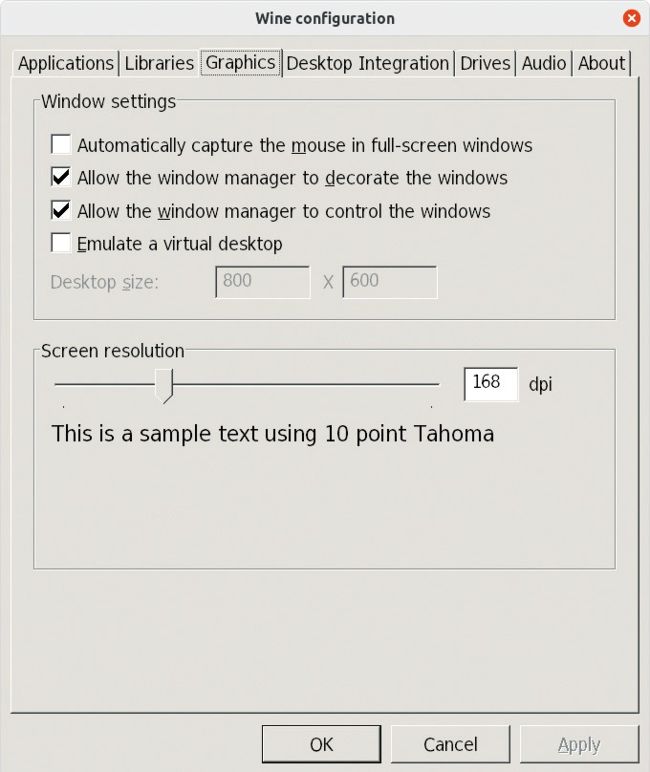
Our first port of call here is setting the font size by altering the Screen resolution setting.
Windows Software, EEK!
The installation procedure for most Windows software is different to that of most Linux software. Typically, one locates the desired software on the web, downloads an installer executable and then runs that. Often, the program itself requires additional resources such as DLL (Dynamically Linked Libraries) files and additional components, which the user has to locate and install. Alternatively, some Windows software, particularly older, commercial software, is installed via a medium such as a CD-ROM. Some smaller utilities are distributed in a .zip file to be extracted into a directory of your choice.
The starting point for the installation of most Windows software is to run a setup program, which can either contain the entire application or game or fetch the required files from the internet. In those cases, the executable can be run by navigating to the directory in a terminal using the cd command and running the following command: