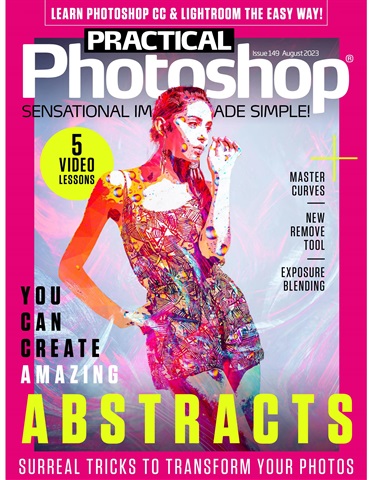
Practical Photoshop | August 2023
Discover surreal tricks to transform your photos, master curves, and explore the new remove tool. Dive into exposure blending and create stunning abstracts. Plus, access video lessons for a seamless learning experience.
read more
read less
As a subscriber you'll receive the following benefits:
• A discount off the RRP of your magazine
• New issues delivered to your device on the day of release
• You'll never miss an issue
• You’re protected from price rises that may happen later in the year
You'll receive 12 issues during a 1 year Practical Photoshop magazine subscription.
Note: Digital editions do not include the covermount items or supplements you would find with printed copies.
Articles in this issue
Below is a selection of articles in Practical Photoshop August 2023.