GIMP 3.0
Start photo editing with the new GIMP 3.0
After two decades of waiting, GIMP has finally been updated to version 3.0. Neil Mohr is on hand to get you up to speed.
GIMP
Credit: http://gimp.org
OUR EXPERT
Neil Mohr ended up switching to GIMP, despite using Photoshop from version one, though he did dent his head a bit.
The
GNU Image Manipulation Program
(aka
GIMP)
has to be one of the best-known open source programs, if for no other reason than it has a somewhat memorable name. It also helps that it’s rather good at what it was created for: editing images. While we don’t like to languish in history, the
GIMP
project was started in July 1995 by Spencer Kimball and Peter Mattis as a semester-long project at the University of California, Berkeley for the eXperimental Computing Facility. It was publicly announced in November 1995 and released the following year, so depending on how you celebrate these things,
GIMP
potentially turns 30 in 2025.
Incredibly – especially when you look at web browser version numbers – GIMP has spent the last 20 years stuck at version 2.x. Indeed, it’s spent the last four years at version 2.99, though technically it was forked from the stable 2.8 branch as a development build around 2018 as version 2.9, and then bumped to 2.99, while the stable build remained 2.10. So, what have the developers been doing in all that time? Let’s take a look at how you can get your hands on what is currently the Release Candidate, what the new features are, before diving into using the all-new GIMP 3.0 features and taking it for a spin editing photos.
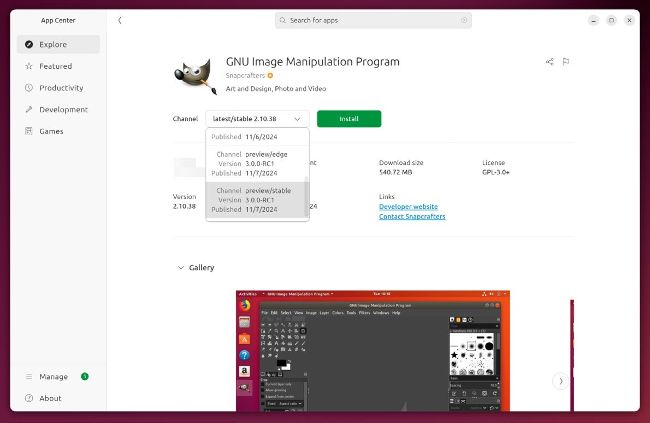
While Flatpak is the main distribution of RC1, Canonical already has it in the Snap store.
Splashing away
At first glance, you might not think anything has changed. But that’s not a bad thing, because you’re not going to need to spend time relearning old tricks; new GIMP works the same as old GIMP! But this also means that many of the changes are hidden beneath the surface…
GETTING YOUR HANDS ON GIMP 3.0
The official development download page is here: www.gimp.org/downloads/devel/. It’s likely GIMP 3.0 will still be there by the time you read this. Currently the default download packaging is Flatpak. Great for everyone with Flatpak support in place, not so great if you don’t. Ubuntu users fret not – Canonical has already packaged up GIMP 3.0 as a Snap. Open the App Center, search for GIMP, click the Channel menu and locate a Stable build of 3.0 to install.
If you want to go with the Flatpak, you need to install and activate that with:
$ sudo apt install flatpak
$ flatpak remote-add --if-not-exists
flathub https://flathub.org/repo/flathub.
flatpakrepo
You can follow the latest instructions on getting the GIMP 3.0 Flatpak:
$ flatpak install --user https://flathub. org/beta-repo/appstream/org.gimp. GIMP.flatpakref
$ flatpak run org.gimp.GIMP//beta
Of course, because this is a development build, the team is looking for feedback on issues. You’ll find these are already being reported at the GIMP Git: https://gitlab.gnome.org/GNOME/gimp/-/issues
Development builds are also available for Mac OS 11+ and Windows. It’s interesting to hear a lot of work has gone in to improve its presence on the Microsoft Store for 3.0. Previous versions couldn’t automatically update.
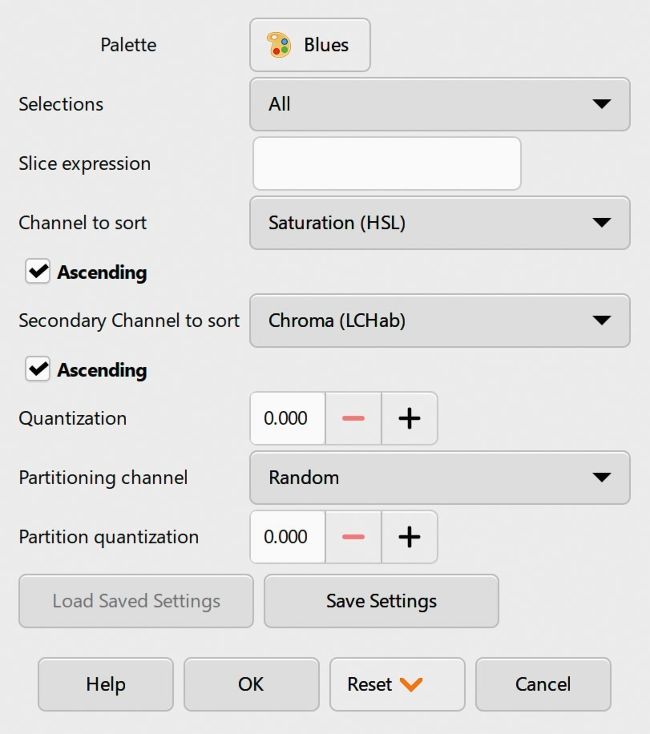
Work on the new API includes expanding it from just C to offer Python support and new GUI elements.
An obvious new change is the new splash screen. This isn’t just a pretty new picture; the splash screen was created by long-time GIMP contributor and artist Sevenix. You can see the full image and their other work at www.deviantart.com/sevenics. The GIMP team says it plans to change these splash screens much more frequently to show off all the many kinds of art made with GIMP, from photography to illustrations and designs. A neat touch is that the team has created a Splash Screen Archive to highlight the work of current and previous splash screen artists at https://bit.ly/lxf323splash.