Commands at your fingertips
Via keyboard, mouse or trackpad, there are cleverer ways to do things
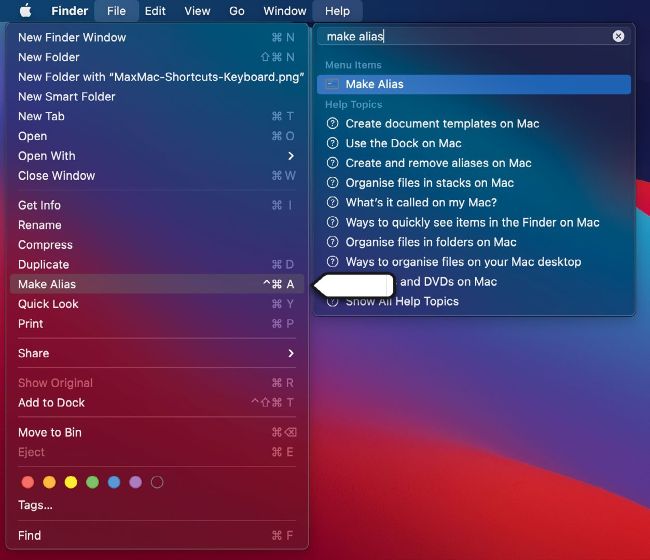
Any menu item in the active app can quickly be triggered from the Help menu.
While we value our touch–scrolling Magic Mice and gesture– sensing Magic Trackpads, the frankly not–particularly Magic Keyboard is often the fastest way to activate commands. Even as the Mac’s legendary role as cursor–armed slayer of the green–screen command line slips into the mists of time, there’s still a little bit of an aversion, chez Cupertino, to keyboard navigation. But if you know your way around, with a few tweaks you can invoke many of the commands that you need without having to point a little arrow at them.
1 KEEP TABS WITH TAB
You probably use Tab to move between text fields. You may know you can use it to switch the blue outline between buttons in a dialog box, then press Space to click (Return selects the solid blue button regardless). You may have noticed pressing Tab in the Finder highlights the next file in alphabetical order, even if they’re not shown in that order. Witchcraft! But it can do more.
In System Preferences > Keyboard > Shortcuts, select “Use keyboard navigation” to move focus between controls (previously Full Keyboard Access). You can now use Tab to scoot your blue box around most of the UI in any window. Hit Space to click the outlined item. Safari has a similar tweak for tabbing within web pages in Safari > Preferences > General > Accessibility. Sadly, Big Sur’s Control Center and widgets can neither be invoked with key shortcuts, nor do they respond to Tab.
QUICK TIP
LANGUAGES
If you add another keyboard in System Preferences > Keyboard > Input Sources, the Input menu bar icon shows the selected language’s flag.