STREAMLINE AND CLEAN UP WINDOWS
Strip the bloat from Windows and give it a spring-clean for a factoryfresh feel with Nick Peers
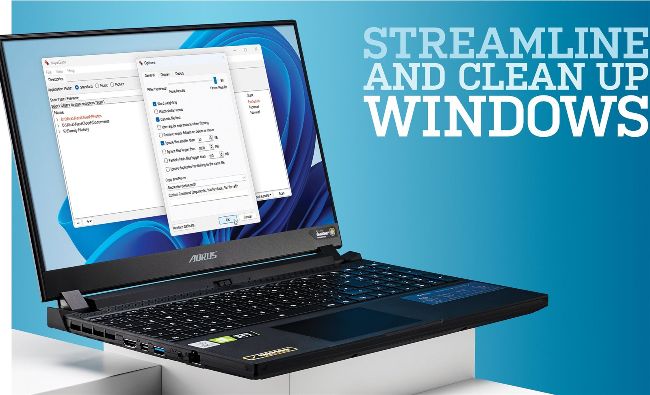
Get your PC back to operating smoothly with our free Windows tips and apps.
© MICROSOFT
IS YOUR PC starting to creak under the weight of all your folders and installed apps? Before reaching for the nuclear ‘clean reinstall’ button, there’s plenty you can do to spruce up your current installation.
The obvious solution is to perform a cleanup of key files, and naturally that’s where we’ll start with this feature. But we’ll also show you how you can optimize Windows itself to reduce the strain and free up much-needed system resources to give your PC a welcome shot in the arm.
Throughout the course of this feature, we’ll examine both Windows’ own tools and the best third-party apps that money—well—can’t buy. You see, we’ve gone the extra mile to track down only free system-cleaning and optimization tools. Not only will we show you how to tame your personal folders, we’ll look at curbing some of Windows’ worst excesses, too. You’ll delete gigabytes of temporary files, learn how to thoroughly remove virtually all traces of a program from your hard drive, reclaim system resources at startup, and ensure that no unruly programs or processes can bring your PC grinding to a halt through their excessive demands. Ready for that spring clean? Don your oven gloves and turn the page…
LET’S START our clean-up with a look at the tools offered by Windows. In the past, this would have involved the Disk Cleanup tool, which used to be accessible via the Tools tab of a drive’s properties. That option is gone in Windows 11 (although the tool still exists— type ‘disk cleanup’ into the Search box to access it), to be replaced by the Storage Sense tool, which is baked directly into Settings under System > Storage. Storage Sense is capable of cleaning everything Disk Cleanup can, and more besides. If its switch is set to On, it’s pre-configured to automatically clear out temp and app files when your drive is almost full. Click Storage Sense to alter this behavior—you can change it to a daily, weekly, or monthly schedule if you prefer, plus configure how long items remain in the Recycle Bin before they’re automatically removed (30 days is the default, but you can clear it out every 1, 14, or 60 days if you prefer, or disable the automatic purge completely).
By default, Storage Sense won’t touch any files in your Downloads folder, but you can configure that separately to automatically purge files older than 1, 14, 30, or 60 days if you prefer. The tool is rounded off with a ‘Run Storage Sense now’ button if you’d like to run it manually based on your current settings.
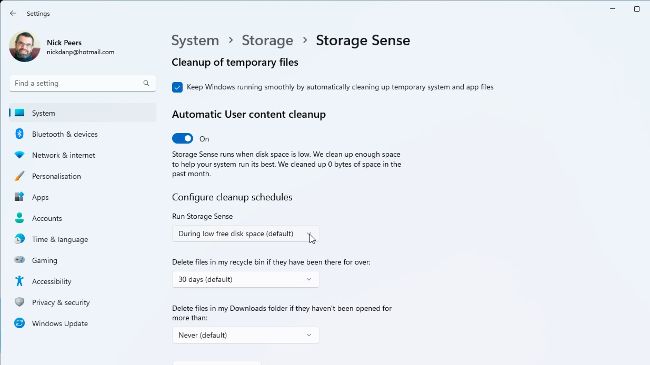
Windows 11 has its own tool for cleaning your system.
Alternatively, return to the previous level and click ‘Cleanup recommendations’ for a more detailed view of what else can potentially be cleaned from your system. You’ll see another option to clear your Downloads folder, but click ‘See advanced options’ beneath to view a list of additional files Storage Sense will ditch. Peer closely, and you’ll see that this is the same list as offered by Disk Cleanup, accompanied by a handy ‘Remove files’ button if you’d like to purge the checked items.
Return to ‘Cleanup recommendations’ to view three further expandable categories: ‘Large or unused files’, ‘Files synced to the cloud’ (exclusively related to your OneDrive account), and ‘Unused apps’. They’re largely self-explanatory, but there are better options for clearing all three, as we’ll see shortly.
Rounding off our tour of Storage, expand ‘Advanced storage settings’ beneath ‘Cleanup recommendations’ for options relating to other drives. The only clean-up related category is ‘Storage used on other drives’—simply click a drive to drill down through its contents, divided into categories ranging from Documents and Pictures to Mail and Temporary files). If you’d like to visualize your drive in a different way, check out the ‘Visualize drive space’ box.
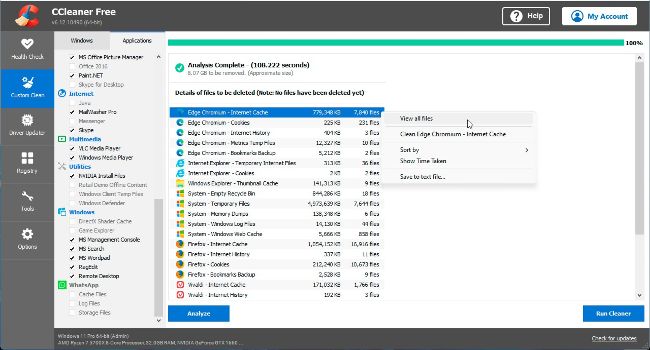
CCleaner cleans the parts Storage Sense is afraid to reach.
© MICROSOFT, CC CLEANER
PERFORM A DEEP CLEAN
Storage Sense is quite conservative in what it’ll clean—if you want to go even deeper into your system, then you’ll need to employ the services of a third-party tool. CCleaner (www.ccleaner.com) offers a Health Check scan that can scan for junk and trackers automatically, but we suggest choosing the Custom Clean option so you can see exactly what it finds and review all items before removing them.