New Year, New Email
Start the year by reorganising your inbox – or by switching to a better email service. Jonathan Parkyn reveals the best ways to improve your email experience in 2025
STEP 1 TIDY YOUR INBOX
Set up labels in Gmail
Gmail is supposed to automatically filter messages into different inbox tabs, such as Social or Promotions. But often these don’t work the way you want them to. Instead, use labels to sort your incoming emails and make messages from certain senders easier to find. They work a little like folders, and you can set Gmail to apply labels to certain incoming messages automatically.
To create a new label in Gmail, click the ‘+’ icon next to Labels in the left-hand pane and type a name for your label. You might create a ‘Holidays’ label for emails that come from travel sites, for example.
In your main Inbox, tick the box next to a message from a sender you want to apply the label to. Click the three-dot icon in the toolbar at the top of the message list and select ‘Filter messages like these’ then click ‘Create filter’. In the window that opens, tick the ‘Apply the label’ box and select the label you created from the ‘Choose label’ dropdown menu ( 1 in our screenshot below).
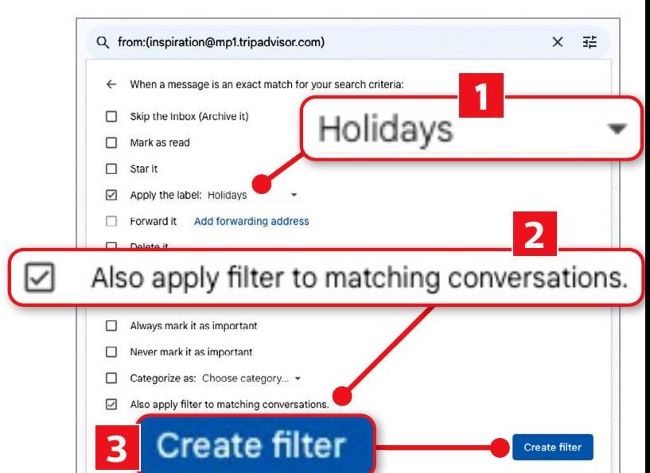
Select a label in Gmail so that all emails from similar senders go there
Now tick the box next to ‘Also apply filter to matching conversations’ 2 then click ‘Create filter’ 3 . Your label will be automatically applied to all existing and future messages from the sender you selected.