IOS 14 & iPadOS 14
We showcase the major revamps that have occurred across your iPhone and iPad
Last month, Apple used its virtual Worldwide Developer Conference to showcase the latest, upcoming versions of its operating systems and the star of the show was undoubtedly iOS 14, a more powerful system that is easier to use and more adept at helping us navigate our lives and stay connected with the people who are important to us.
Available this autumn, iOS 14 will work on the same devices that currently run iOS 13, so no older Apple hardware will be set adrift after the update and nobody should feel any pressure to upgrade their existing devices. Of course, iOS 14 runs on iPads, too, and all iPad users will be able to enjoy the same features that aren’t specific to the size and mobility of the iPhone, plus many exclusive features that make full use of its bigger screen. It’s a very exciting update and over the following pages will we showcase the best new features in full. Brace yourselves…
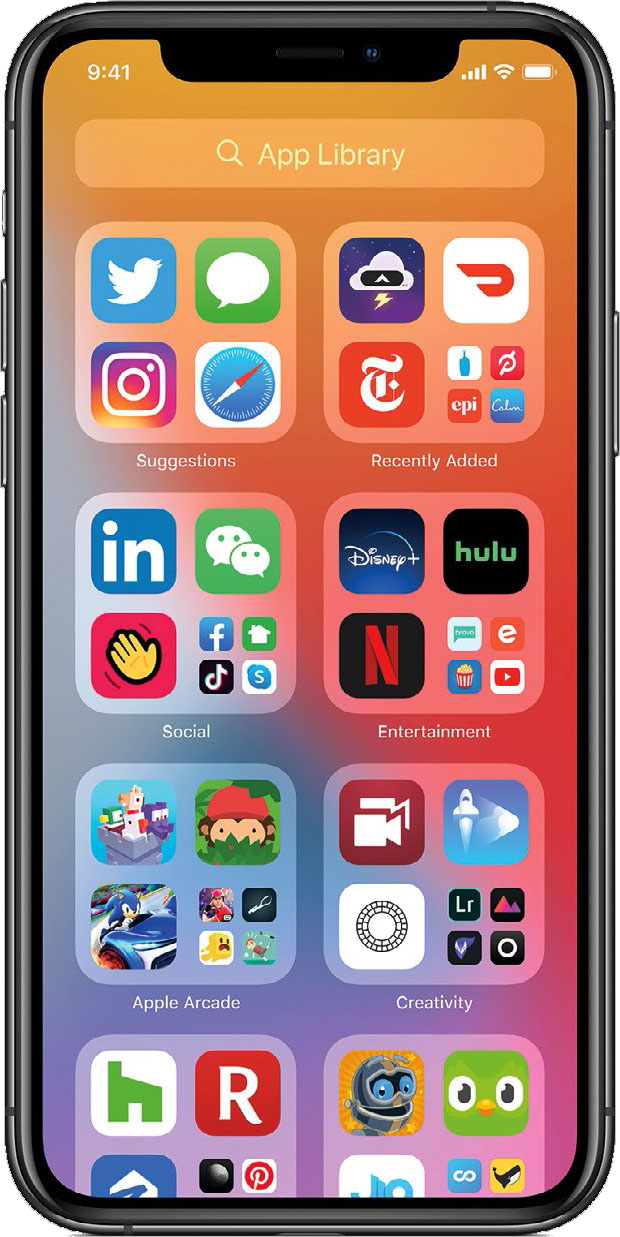
A search field exists in the App Library. Tap on it and all of your apps will be organised from A to Z
HOME SCREEN MANAGEMENT
One of the main issues that Apple was keen to address with iOS 14 was unnecessary Home Screen clutter. With the new App Library, endless screens of assorted app icons are replaced by a new space at the end of your Home Screens that automatically organises all of your apps into one simple and easy-to-navigate view. Rather than you having to manually create folders for specific types of app, they will all be auto-placed into categories such as ‘Suggestions’ (for the apps that you are likely to need next, based on your habits), ‘Recently Added’ (for apps that you have recently downloaded from the App Store), plus other assorted folders that are applicable to the type of apps they store, so that you can access them all easily. The apps are arranged in each folder so the ones you use the most will be accessible from the top-end of the App Library without actually having to open their folder. It’s a handy system for finding what you need quickly.
And while the app icons still exist on your various Home Screens, you can go to ‘jiggle mode’, tap the dots at the bottom of the screen to go to the ‘Edit Pages’ screen and then untick the various Home Screens to hide them from view. Everything is neater and less cluttered.
Redesigned widgets
As we know, widgets help us get information at a glance, but whereas before these have been stacked together on a separate ‘Today View’ screen, in iOS 14 they can be dragged and dropped onto your Home Screen and placed amongst your app icons. All of the widgets have been redesigned to be more data-rich and they come in a variety of sizes so you can pick the level of information that you want displayed. When you are positioning widgets, you can tap on the ‘+’ icon in the top-left of the screen and browse through a widget gallery. Here, you can pick the desired size of widget which, in app icon terms, equate to 2x2, 4x2 and 4x8 variants.