YOU’LL NEED THIS
WINTOYS
(free from the Microsoft Store), Windows 10 or 11
YOU’LL NEED THIS
WINTOYS (free from the Microsoft Store), Windows 10 or 11
IF YOU’RE LOOKING TO KEEP YOUR PC PURRING, then Wintoys is worth taking for a spin. It’s a beautifully designed tool that provides a host of tuning, tweaking, and managing options, from cleaning and optimization to maintenance and repairs. The app echoes other parts of Windows, in particular its Settings app, and you’ll find plenty of options that already exist there. But what sets Wintoys apart is that it attempts to make these options more visible and easier to access.
In this guide, we’re going to give you the complete tour—you’ll discover how to use it to manage your app installs, Services, and startup items, plus clear out redundant files. You’ll also find out how it brings together related switches that Microsoft would prefer to keep hidden and separate, specifically in the realms of privacy, and how to use Wintoys to perform various maintenance and repair tasks, as well as maximize performance.
Best of all, Wintoys is currently completely free to download and install—go on, add it to your PC’s toolkit today, and discover how it can keep your PC in tip-top condition.
–NICK PEERS
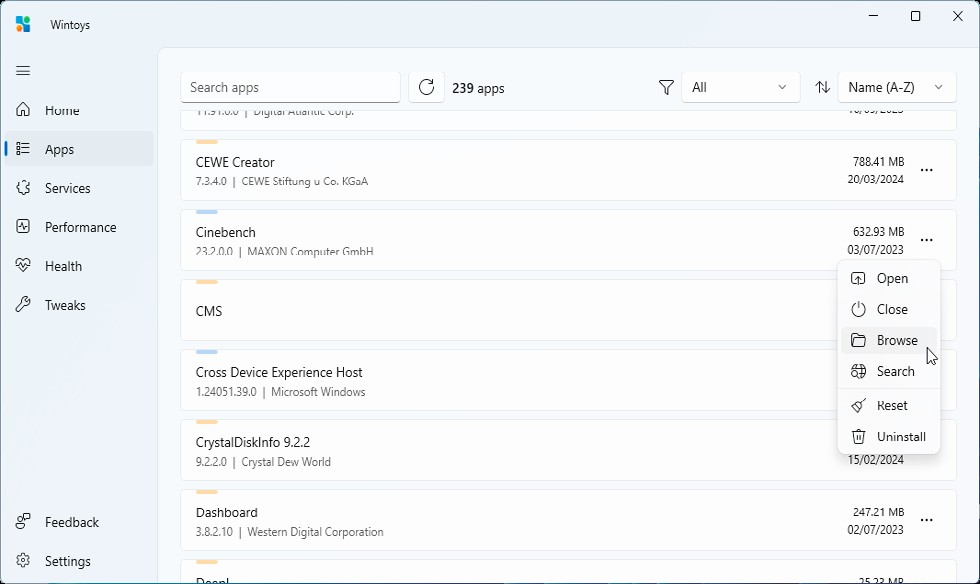
A
1 FIRST STEPS
Wintoys is installed through the Microsoft Store—a simple search should suffice, but you can also access it via its own web page (https://bogdan-patraucean.github.io/about/wintoys). Once installed, simply search for ‘Wintoys’ to find and open it. The program will ask for administrative privileges—verify that the publisher is Bogdan Pătrăucean, and click Yes.
» You’ll be shown the main Wintoys screen, which opens to its home page. Here, you’ll see a quick summary of your system— motherboard, processor graphics, RAM, Windows version, and Performance score. This comes from Windows’ own WEI benchmark, and if you’ve recently upgraded your system, click the ‘Run benchmark (WEI)’ button to update it.
» Roll your mouse over any of these elements, and a pop-up will display additional information about the component in question—for example, the System pop-up tells you your current BIOS version and date, while the graphics card confirms how much RAM it has and its current driver version and date.