INCREDIBLE
iOS 17 SUPERGUIDE
Find out what’s coming with iPhone’s next operating system and what it can do for you
Written by Ian Osborne
E
very year Apple unveils a new generation of operating systems at the June Worldwide Developer’s Conference. It then releases them as developer and public betas a while later, and as a finished product by the autumn.
The public beta of iOS 17 was released on 12 July, and the developer beta was made available for free too.
iOS 17 boasts a range of new features for any iPhone that can run them. For instance, there are personalised Contact Posters to
design and use, and Live Voicemails where incoming voicemail messages are transcribed and the text shown in real time, so you can decide whether or not to take the call. Or, if you ring someone using FaceTime and they don’t pick up, in iOS 17 you can now leave a voice or video message for them.
The Messages apps gets some upgrades too, such as a more comprehensive search feature, inline replies and other cool functions. For safety, Check In can be used to send a friend or family member a message when you’ve reached your destination. Also look out for new Stickers, sharing contacts via AirDrop, and a new StandBy feature.
Whether you download the public beta or wait until the new operating system’s final release, there’s plenty to see and do in iOS 17. Over the next few pages, we show you some of the latest features and how to use them.
So what are you waiting for? Let’s take an in-depth look at the iPhone’s latest iOS 17 operating system, right now.
Which iPhones can run iOS 17?
iOS 17 requires a more up-to-date iPhone than previous versions. It’s worth noting that even if your device is listed below, it may not support every feature in iOS 17. For example, the new feature that allows you to lift the subject of an image away from its background only works on iPhones with an A12 Bionic chip or later.
List of supported devices
✓ iPhone 14
✓ iPhone 14 Plus
✓ iPhone 14 Pro
✓ iPhone 14 Pro Max
✓ iPhone 13 mini
✓ iPhone 13
✓ iPhone 13 Pro
✓ iPhone 13 Pro Max
✓ iPhone 12
✓ iPhone 12 mini
✓ iPhone 12 Pro
✓ iPhone 12 Pro Max
✓ iPhone 11 Pro Max
✓ iPhone 11 Pro
✓ iPhone 11
✓ iPhone XS Max
✓ iPhone XS
✓ iPhone XR
✓ iPhone SE (2020)
✓ iPhone SE (2022)
Phone, Messages and Stickers
What’s new for iPhone’s communication apps?
Clear communication is what the iPhone is all about, and Apple has paid a great deal of attention to its capabilities in iOS 17. For the Phone app, there are Contact Posters. You create a Contact Poster by selecting a photograph or memoji to represent yourself and choose whether you want it to be cut out. You can thenchoose a font and colour for your name and, if applicable, a colour for the background. When completed, the Contact Poster will appear on other people’s phones when you call them. It’s also used for your contact card as a consistent visual identity across iOS. Third-party developers can incorporate them into their mobile calling apps too.
Check In
This great new personal safety feature sends a message to friends or family when you’ve arrived at your destination. Check In automatically detects when you’ve arrived, and can also detect if you’ve been delayed and notifies you for you to end the Check In or add more time. If you don’t respond an alert is sent, showing your location and the route by which you arrived there. All information is encrypted and completely private.
Voice to text
The Phone app’s voicemail function has also had a boost. Now, when an incoming call goes to voicemail, the caller’s message is transcribed and the text is shown on screen. This feature is completely private, and the transcription takes place on the device, with no information sent to Apple’s servers for processing.
This is useful if, for example, you get a call from an unknown number. You can see who it is before deciding whether to take the call. Also, if a friend or family member calls at an awkward time, you can decide if it’s important enough to speak with them or phone back later.
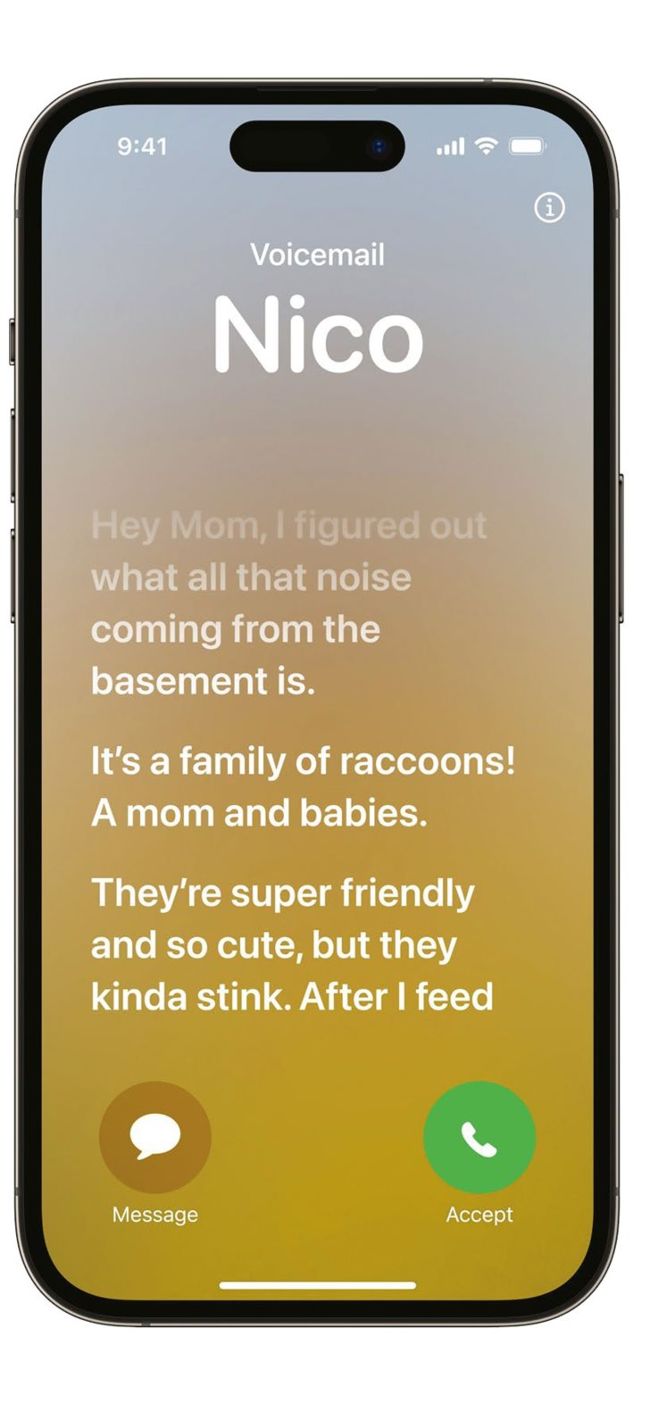
When an incoming call goes to voicemail in iOS 17, it’s transcribed and shown on the screen in real time.
HOW TO Personalise calls with Contact Poster >
1 First steps
Open the Phone app and tap the Contacts icon at the bottom of the screen. Next, tap My Card, followed by the new Contact Photo & Poster option below your main contact details, then click Continue on the next screen.
2 Your Contact Poster
This your Contact Poster screen. At the top you’ll see the how your finished poster will look with options to below to edit your name, take a photo, add a photo from your Photos library, use a memoji or simply use a Monogram (your initials).
3 Add a photo
If you want to take a new photo for your Contact Poster, tap the Camera button and do so. To use a picture from your Photos album, tap Photos and accept one of the suggestions or navigate to the one you want.
4 Position your photo
Choose a picture, then pinch, spread and drag with two fingers to resize and reposition it. Tap the Photos icon (bottom left) to choose a different photo, and the ’…’ icon (bottom right) to turn the depth effect on and off.
5 Customise your photo
Swipe the screen left and right to switch between various photo effects. If you choose one that features a cut-out picture on a coloured background, tap the coloured circle icon to the left of the ’…’ icon to select a colour.
6 Change the type
Enter your name at the top of the screen and select a typeface. You can then use the slider to make the letters thicker or thinner. A second slider at the bottom of the screen enables you to change the colour of the text.