How To Install Windows 11 Fresh
YOU’LL NEED THIS
8GB USB 3.0 FLASH DRIVE
Internet Connection. Another PC or Laptop
THE PRODIGAL SON HAS ARRIVED, Windows 11 is here in all of its insider glory, complete with quirky new taskbar layout, updated start menu, and enough options-baked-into-options to make even the most enthusiastic PC nerd happy (seriously, this particular Editor-in-Chief is overjoyed with it all). That said, in the world of Windows you often get two camps of people— those who like to perpetually update their machines, never performing a clean reinstall no matter the bugs or issues, and those folk opposite to that. The ones who will happily flatten everything at the drop of a hat if it means a cleaner system.
And let’s face it, with the myriad of problems that occurred moving from Windows 7 to Windows 8 and 8.1, and then from Windows 8 to Windows 10, the idea of a fresh install is certainly appealing. So, as we’re still waiting on Microsoft to release an official ISO or Media Tool Kit for Windows 11, we’re going to need to jump through some perfectly safe hoops to get ourselves a squeaky clean install of the latest OS for you to play around in. –
ZAK STOREY
A
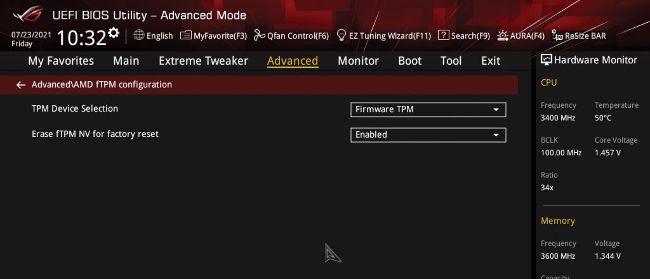
© AMERICAN MEGATRENDS INC, MICROSOFT
1 COMPATIBILITY CHECK
Now, technically, you can just install Windows 11 from ISO right now without too much of a worry—you don’t need to enable Secure Boot, nor do you need to enable TPM 2.0. However, this may change in the coming months after various updates kick in, so the first thing you’ll want to do is identify whether your system is compatible or not.