Back up and print your text messages
Saving copies of messages and conversations, either as a digital backup or a printed hard copy, isn’t as simple as you might think. Jonathan Parkyn explains how it’s done
Back up text messages in Android
Android’s default method for backing up text messages is to use Google’s built-in Backup option – the precise route to this may vary depending on your device, but you should find it under Settings, Google, ‘All services’, Backup. Make sure the ‘Backup by Google One’ option is enabled ( 1 in our screenshot below), then scroll down and you should see that SMS and MMS messages are included 2 .
Bear in mind that this method uses your Google One/Google Drive allowance to store your phone’s backup, so if the backup size is larger than 15GB, you’ll need to pay for more storage. Prices start at £1.59 per month for 100GB (www.snipca.com/53695).
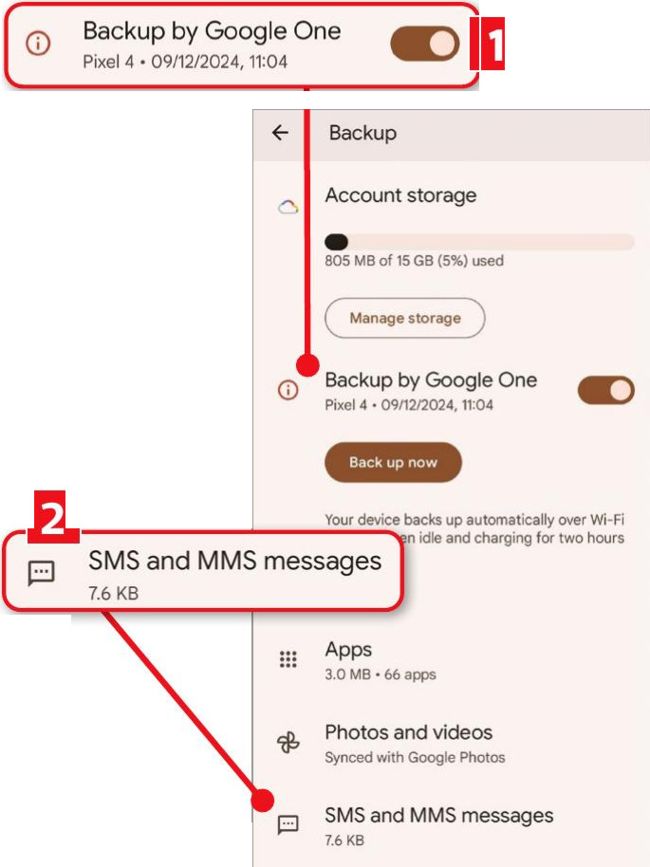
Make sure the ‘Backup by Google One’ option is turned on
Back up text messages in iOS
Apple uses its own iCloud services to back up everything on your iPhone – including iMessages, texts (SMS) and multimedia messages (MMS) sent and received via the Messages app.
This makes backing up simple – tap Settings, followed by your name at the top, then iCloud. Here, tap ‘Saved to iCloud’, then ‘Messages in iCloud’ and make sure the option is switched on. Then go back to the main iCloud screen, tap iCloud Backup and make sure ‘Back Up This iPhone’ is enabled.