Beginner’s Guide to Preview
Preview is the unsung hero of the Mac’s built-in apps. Here’s why
WRITTEN BY KENNY HEMPHILL
Preview has been around as
longas Mac OS X and yet in those 20 years, few have given it a second thought.
It may have started out as a way to view PDFs, but it’s so much more than that now.
You can use Preview to annotate PDFs or images in a number of formats. And it’s a great way to quickly resize images as well as edit them – though admittedly the editing tools are rather limited. Meanwhile, if you need to change the format of an image, you can do that in Preview too.
It’s also the perfect tool for scanning images, either from a scanner connected to your Mac or from an iPhone or iPad using Continuity Camera. As you would expect, Preview supports all the recent features of macOS, including the ability to pull in images from your iPhone or iPad, ‘read’ text in an image, and use the Share menu to send images or PDFs.
Need to sign a PDF form? You can do that in Preview, too, just by using your finger on your Mac’s trackpad, or by using your iPhone’s camera to photograph a paper signature. And you can add a password to protect sensitive documents. Let’s take a look at how to do all that and more with our easy guide to Preview.
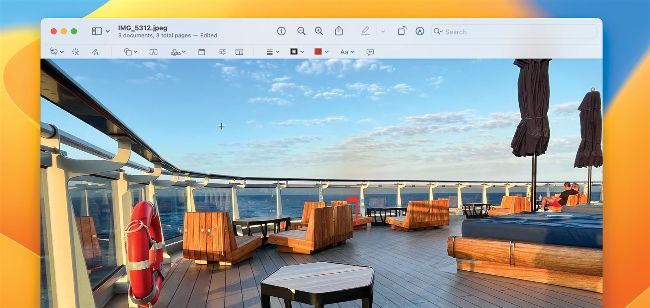
Convert images from one format to another using Preview.
How to use Preview
Here’s how to get the most from this hidden gem of an app