MUSESCORE
Write and publish your own music scores
Nick Peers shows you how to use the latest version of MuseScore to transform your musical ideas into full-blown compositions.
Credit: https://github.com/musescore/MuseScore

OUR EXPERT
Nick Peers still can’t believe how reliable a technology MIDI has been over the decades. It’s older than his 35-year-old Yamaha PSS-790 keyboard (still working).
I f you’ve ever fancied yourself as a composer, or simply want to practise working with sheet music, there’s only one tool for the job. MuseScore Studio 4.5 has just been released and builds on years of development to add so many bells and whistles it’s hard to know where to start.
What is MuseScore? It’s professional notation software that’s completely free and open source. You can use it with a MIDI keyboard to simplify note entry or manually transcribe music using your mouse and keyboard. It supports standard formats like MusicXML, too, so you can easily import music from other sources – it can even import from some PDF files.
Making beautiful music
A search for MuseScore in Ubuntu’s App Centre or Mint’s Software Manager brings up several versions, the most recent of which dates back to 2022 (v3.6.2). Instead, head to the project’s www.musescore.orgwhere you’ll find a link to download the latest version as a portable AppImage. Other options can be found by rolling your mouse over the Download shortcut above and choosing Software from the drop-down menu, but only one – Flatpak – offers the latest 4.5 release.
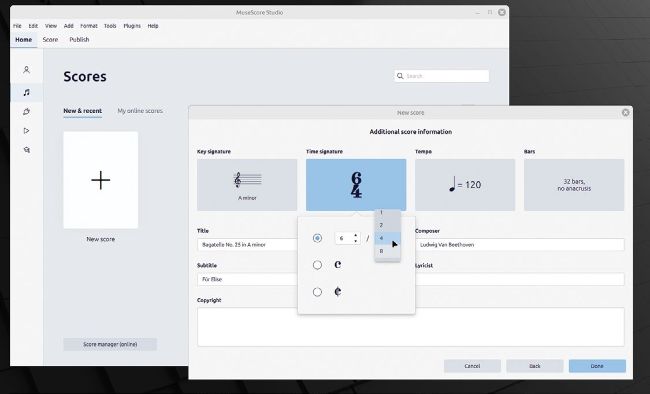
MuseScore’s New Score wizard ensures you have your score set up perfectly.
Beneath the link for MuseScore Studio is a further link for Muse Sounds Manager – see the box (page 56) for details on what this is and whether you need to install it for your individual needs.
Once downloaded, make the AppImage executable – in Ubuntu, right-click the file, choose Properties, and flick the Executable As Program switch on; Mint users need to switch to the Permissions tab and tick Allow Executing File As Program. Then simply double-click the file to run the program.
Alternatively, consider installing AppImageLauncher (https://github.com/TheAssassin/AppImageLauncher – choose the bionic_amd64.deb release in most cases) to integrate MuseScore (and other AppImages) into your desktop and shortcut menu.
MUSESCORE AND THE CLOUD
When saving your score for the first time, you’re greeted by a pop-up dialog enabling you to choose between saving the file on your PC in the usual way or storing it in the cloud through a free MuseScore account. The dialog stresses that all files are stored privately in your personal account, but you can also share drafts with others (great for collaborative projects) and publish finished scores publicly, too.
If you choose this option, you’re prompted to log into your MuseScore account – do this to open a browser window and click Sign Up if you don’t yet have a free account. Once signed in, you’re given the opportunity to name your composition plus set its Visibility – choose Private to ensure no one else can see it, or Unlisted if you want to share it privately with others. You’re also prompted to create an MP3 playback file of your composition for storing online – this is based on your own user configuration, so includes any Muse Sound instruments and effects you’ve applied through the Mixer panel.
Once saved, all future changes are automatically saved online. You’ll also see lots of prompts to sign up for a PRO or PRO+ account – this isn’t necessary for solely using MuseScore for online backup, but it does unlock more sharing, saving and publishing opportunities.