WINDOWS 11 TAKE OUT THE TRASH
Microsoft is increasingly stuffing Windows 11 with cruft: tabloid news stories, AI assistants, needless apps. Barry Collins shows you how to streamline the operating system
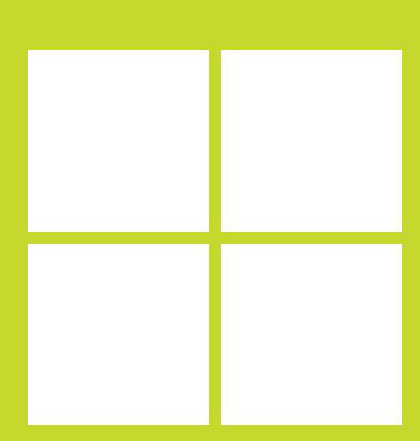
© MICROSOFT
OPERATING SYSTEMS should just get out of the way. Increasingly, however, Windows 11 appears intent on getting in your face.
Perhaps emboldened by a decade of largely being left to its own devices by the competition authorities, Microsoft is increasingly testing consumers’ patience by injecting more and more unwanted extras into Windows 11: widget sidebars full of tabloid news stories; apps appearing on the Start menu; AI services being shoved into the limelight.
It’s a frustrating battle for control of your own hardware. Microsoft sees Windows 11 as its territory, but many consumers think otherwise. If you’re among them, then read on, because we’re going to show you how to get a grip on Windows 11, curb Microsoft’s worst excesses, and run Windows as you’d like it. We’ll even give you a couple of alternative OSes to consider if Microsoft has stretched your patience too far.
JUNK NEWSIN WIDGETS
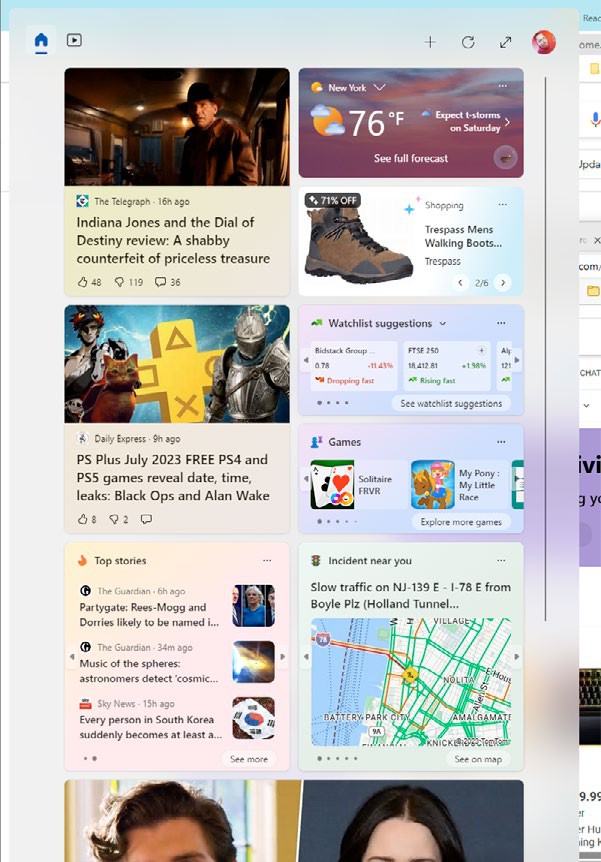
You’ll often find your Widgets panel stuffed with drivel like celebrity gossip.
THE MISSED opportunities that are Windows 11 Widgets continue to infuriate rather than illuminate. With Microsoft’s glacially slow approach to offering Widget space to third parties, it continues to stuff screen real estate with content from news channels, meaning you will often find your Widgets panel stuffed with utter drivel that you never asked for.
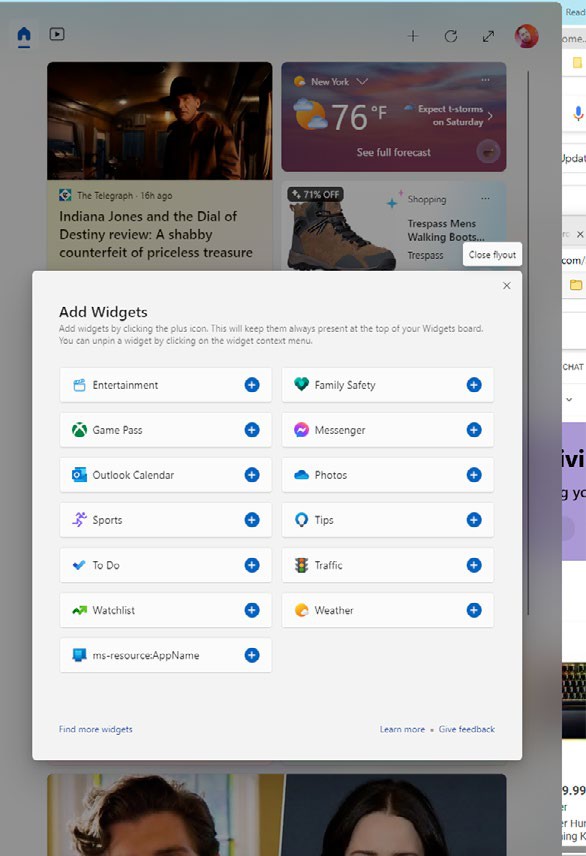
Add any Widgets that are of interest to you to drive down the rubbish that’s not.
There are two approaches to dealing with this: clean the Widgets feed manually, or dispense with them altogether. If you want to keep the Widgets, Microsoft offers a range of personalization options that should at least keep much of the garbage beneath the fold (you’ll need to scroll down to see it). Start by opening the Widgets panel (Windows+W or click in the bottom-left corner of the screen), and press the + button. Then, add any Widgets that are of interest to you. Look for the “Find more Widgets” link in the bottom of the Add Widgets screen, which opens the Microsoft Store, and offers a smattering of third-party Widgets.