HOW TO...
Manage Windows notifications on your PC
By Nik Rawlinson
What you need: Windows 11 or 10 Time required: One hour
Windows can sometimes feel a little needy. Whether it’s popping up alerts, directing you to incoming messages or allowing random software to disturb your flow, its constant demands for attention can be distracting if not downright infuriating. Thankfully, you can tame these constant interruptions to ensure you see only those you want.
1 Turn off Windows notifications entirely
The most comprehensive option is to turn off Windows notifications completely. To do so in Windows 11, open Settings by pressing the Windows key+I, then click System, followed by Notifications. Turn off the slider in the Notifications block at the top of the screen (see screenshot below).
This is one of the settings that changed between Windows 10 and 11. So, if you’re using Windows 10, open Settings and click ‘Notifications & actions’ in the sidebar. Now click the slider below ‘Get notifications from apps and other senders’ so it turns off.
The quickest way to silence your notifications is to turn them all off across Windows
2 Turn off notifications for specific programs
If turning off all notifications is going too far for you, take a more selective approach by blocking specific programs. Again, the settings are slightly different in Windows 10 and 11.
In Windows 11, open Settings, click System, followed by Notifications, then scroll down to the section ‘Notifications from apps and other senders’. Click the sliders for the programs you want to silence so they’re off.
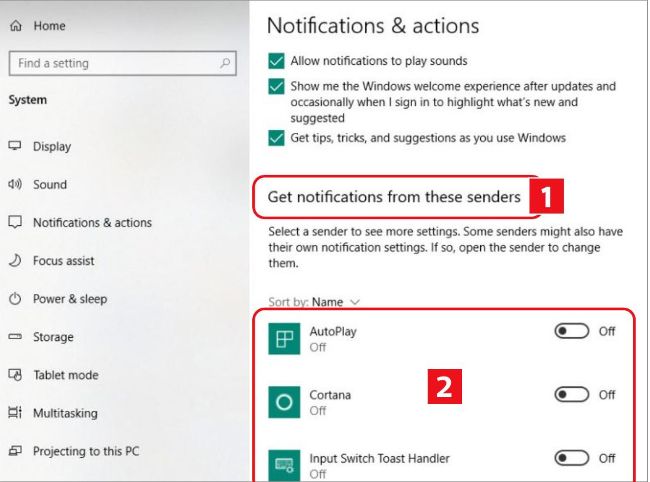
Turn off these sliders to disable app notifications in Windows 10