Software management
Installing and managing software
LINUX BASICS
From app stores to adding package archives and wrestling with sandbox formats, Nick Peers runs through the software options.
Part Three! Don’t miss next issue, subscribe on page 16!
OUR EXPERT
Nick Peers has been left scratching his head as he runs through all the different methods of installing software.
Thankfully, that leaves his other hand free to keep count.
When it comes to installing software on your new Linux machine, you’re spoiled for choice. W And we don’t just mean by the sheer variety of applications, games and tools on offer. In many cases, you have a choice of how you want to install those programs, too. Prepare to be bedazzled (and confuddled) by such terms as ‘Apt’, ‘DEB packages’, ‘Snap’, ‘Flatpak’ and ‘AppImages’, to name but some of the many installation methods available to you.
Each of these methods works in a different way, as you’ll see later. But let’s start with the most obvious source for new software: your distro’s package manager. This provides you with an easy way to find and install programs without having to use the terminal, even though last month’s tutorial hopefully revealed that it’s not as scary or complex as you might have thought.
The package manager varies from distro to distro. Ubuntu 24.04 LTS users will find App Center prominently displayed on the Dash, while Linux Mint users can open Software Manager directly from its Start menu shortcut. Once open, you’ll see the tool provides a reasonably intuitive interface for you to use. The annotation (opposite page) reveals how this works in Ubuntu, but other distros – including Software Mint’s Software Manager works in a similar way to Ubuntu’s App Center, but Mint chooses to work with container-based apps from Flatpak rather than Snap.
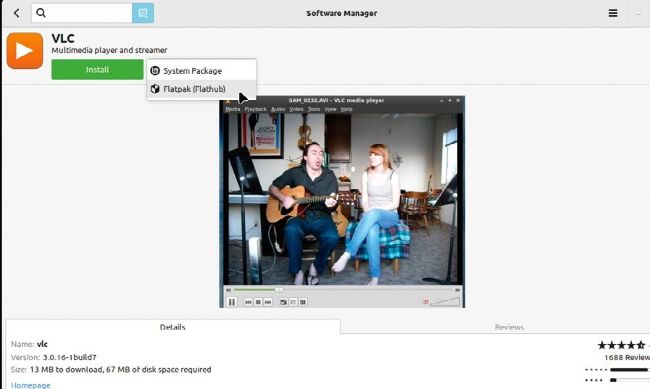
Manager – work in a similar way. You basically browse the applications on offer or search for a specific package, review the versions offered, select one and click Install. The application is installed, and shortcuts are placed in the appropriate places for easy access.
Beneath the hood
While you might think that package managers source their software from the same place, sadly this isn’t true. In the case of Linux Mint, its Software Manager gives you a choice between System Package and Flatpak. Ubuntu’s App Center is now focused on delivering apps via Snap, although it does support – in a roundabout fashion – older ‘system packages’ like those offered by Mint. So, what’s the difference between these different sources, and which one should you choose? Let’s start with basic system packages. These come from the most traditional source of software for all Debian-based distros like Ubuntu and Mint: special archives known as repositories, or repos. They can be installed through the terminal using the Apt package tool, which we covered in last month’s Linux Basics tutorial. Traditionally, package managers such as App Center were designed to provide more user-friendly access to these packages through a neat graphical front-end.