Enhance your keyboard with full RGB lighting!
OPENRGB
Stop being jealous of those fancy RGB keyboards your Windows mates use – Neil Mohr extends flashing lights to the Linux desktop.
Credit: https://openrgb.org
OUR EXPERT
Neil Mohr isn’t a fan of RGB PC lighting – he preferred the warm glow and odd smell of an old valve tube.
If you’re weren’t aware, the keyboard world (yes, there I is one) has gone a bit crazy over the last decade or so, with mechanical keyboards making a big comeback (“Did they ever go away?” you cry) and then people going mad building their own keyboards almost from scratch – the online pages written about mechanisms would fill a book. While we’re not going into the intricacies of that sort of activity – write in and let us know if you want a build-your-own keyboard feature – we thought it would be good to take some time to explain the different commercial keyboard offerings out there, along with taking advantage of at least one key feature: RGB lighting.
Again, we’re not going into the full depths of PC RGB lighting – though a full exploration of OpenRGB would be good. We’re going to concentrate on keyboards, and we’ll look at mice down the line, which are effectively the same to control. If you’re wondering what RGB lighting is, it’s the LED lights built into peripherals that can be system-controlled to display pretty rainbows, flash in time with music, and so on.
The annoying thing about RGB peripherals, no matter if they’re keyboards, mice, motherboards, fans, cases, or other, is that you’re at the whim of the supplier’s proprietary software when it comes to controlling those expensive lights. Oddly enough, this annoys Windows-first users as much as unsupported Linux users. Poor support is almost as bad as no support, and bloated software with botched updates adds to the mix of grievances, on top of the need for separate tools for every manufacturer. Out of this a couple of projects have appeared: OpenRazer for direct Razer peripheral support, and OpenRGB for general RGB peripheral support, including Razer devices.
OPENRAZER
It sounds counterintuitive but we’ve outlined OpenRGB here even though we used a Razer keyboard, because OpenRGB supports a wider range of not just keyboards but also general RGB-packing hardware, from mice to motherboards and fans. OpenRGB uses the OpenRazer kernel drivers provided with your distro, so if you have problems using OpenRGB with a Razer device, check the install process for the OpenRazer driver at https://openrazer.github.io and ensure you reboot after following the instructions.
The fact is, after installing the drivers and daemon, you can take advantage of tools such as Polychromatic, which are somewhat slicker than OpenRGB, because they’re designed with one job in mind rather than being more open-ended general control tools.
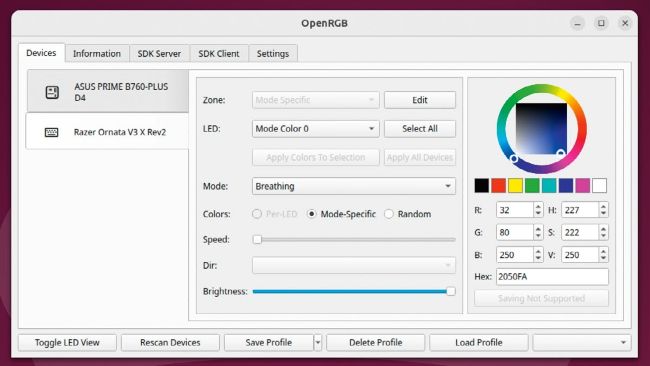
The OpenRGB keyboard controls in action. It’s pretty generic looking, but it works.
We’re going to look at OpenRGB (https://openrgb. org) but if you only have a Razer device, https:// openrazer.github.io may be a better place to go. We’ll get on to keyboard buying tips shortly, but OpenRGB isn’t a magic bullet – someone needs to have added support for your device for it to work. The key takeaway is that if you’re buying an RGB peripheral, first check it’s supported at https://openrgb.org/devices_0.9.html. If you feel like popping your developer hat on, you can reverse-engineer the support (see https://bit.ly/lxf322rgb) but that’s unlikely right now, and we’re not going to cover that here.
Our victim is the Razer Ornata v3, one of the company’s more affordable RGB keyboards. Obviously, the side of the box says it only supports Windows 10, so there’s no point asking Razer for help. Head to https://openrgb.org and click Download. The project offers a Stable v0.9 and an Experimental build, both with a raft of install options. We tried the Stable version, but it didn’t support our keyboard, despite it being from 2023, so we swapped to the Experimental, which did.