DETOX YOUR MAC
(and iOS devices)
Are you running out of storage? Do you wish your Mac was quick and snappy again? With our help you can get rid of space hogs, delete temporary files, and more
Written by Ian Osborne
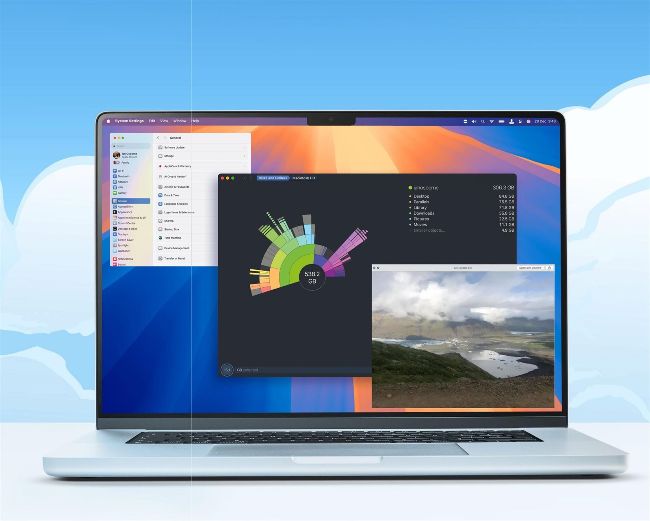
Image credit: Apple Inc Image credits: Apple Inc, Software Ambience Corp
Detoxing your Mac isn’t all that difficult. You just have to know what to do and how to do it. If your Mac is running slowly or hanging often, it could be for a number of reasons. The startup disk might be almost full, leaving macOS with less space to play with. Temporary files can sometimes build up, taking up valuable drive space. If it takes a while to start up, look at the login items, that is, apps and extensions you have it launch automatically whenever you boot your Mac. Are there any that could be removed?
These are just some of the tips and tricks we cover in this feature. With our help, you can trim your storage drive, delete apps and data you no longer need, reinstall macOS to fix corrupted system files and more. We also show you how to detox your iPhone and iPad, keeping your Apple devices in tip-top condition and running quickly and smoothly.
Although most of the tips we cover here cost you nothing, there are some great third-party maintenance applications that help you tidy up your Apple gear. Where relevant, we point them out to you so you can take things even further if you wish. So without further ado, let’s take a look at some simple ways to detox your Apple devices and keep them running in peak condition.
Step 1:
Identify space hogs and optimise storage
Keep control of your startup disk, and trim it down
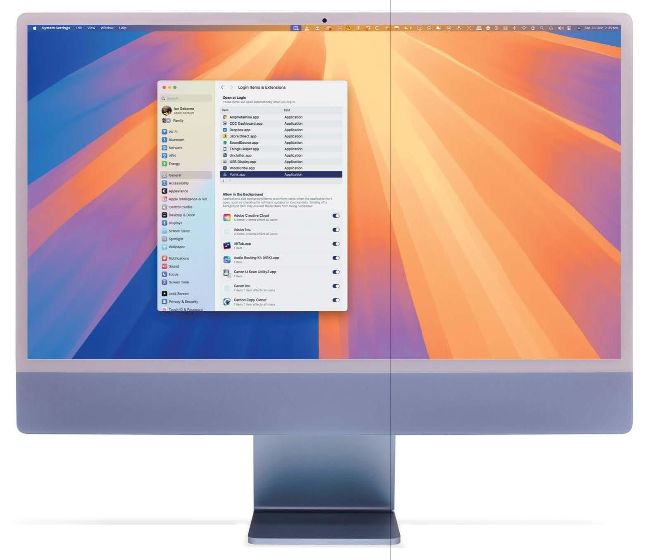
Too many Login Items can slow down your start-up. Trim the list to boot your Mac faster.
Image credits: Apple Inc, Software Ambience Corp
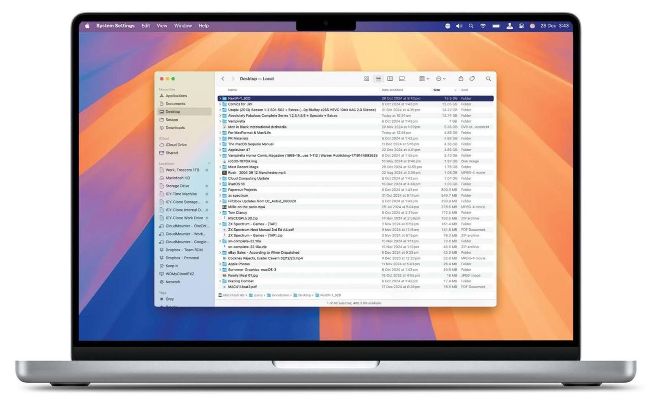
Click the Size option under a Finder window’s toolbar, and the contents are arranged by size.
A startup disk that’s almost out of space can affect how well your Mac runs. When your computer’s internal memory, or RAM, runs low, macOS uses the startup drive as virtual memory. If the drive is almost full, there’s less room available to use as virtual memory, and the Mac slows down and hangs a lot.
Naturally, there’s an easy way to fix the problem. Simply free up space on your startup disk. We’ll come to deleting apps and moving media later, but for now, let’s look at how to identify large files and duplicates you no longer need and get rid of them.
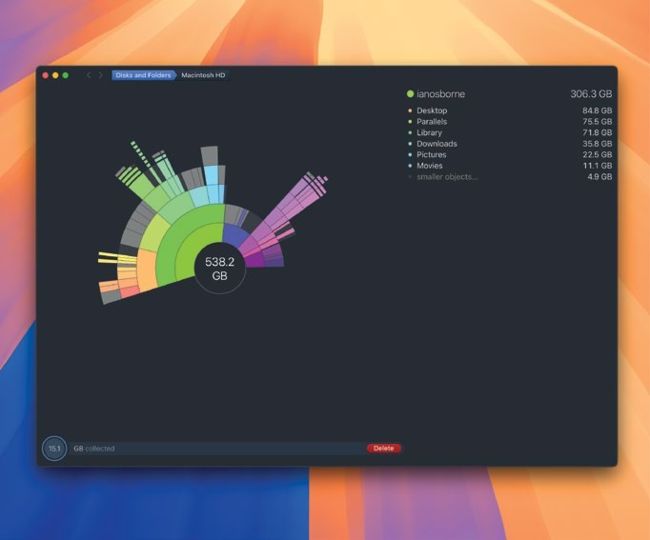
DaisyDisk displays your drive’s contents as a wheel, showing comparative sizes.
Image credits: Apple Inc, MacPaw Way Ltd
1 Empty the Bin
It’s a very simple tip, but also a very effective one. Moving files to the Bin doesn’t delete them immediately; they still take up drive space. To delete them, Ctrl-click on the Bin icon on the right-hand side of the Dock, and choose the Empty Bin option.
2 Use the Finder
If you have a folder full of files and think you could lose some of the bigger ones, there’s a neat trick to use. Open the folder as a Finder window, and set it to List view using the toolbar.
At the top, click Size. The files are then arranged in size order; click Size again to toggle between listing them in high to low and low to high sizes. You can then easily identify the larger files, and delete them as necessary.
3 Use Daisy Disk
DaisyDisk (daisydiskapp.com) scans your Mac, a connected drive or cloud storage drive and analyses its content, displaying everything as a wheel to show the relative sizes of files, folders and sub-folders. Drag a file or folder to the foot of the app window if you want to get rid of it. Click Delete to erase it. Simple!
4 Your Downloads folder
Another space that can often be neglected, and therefore get very full over time, is your Downloads folder. Click on it in the Dock and choose the ‘More in Finder’ option to see it as a Finder window, or alternatively, open a Finder window and click Downloads in the sidebar. Go through the contents, and bin what you no longer need, and file things that you should really be keeping elsewhere.
5 Login Items
It’s handy to have some features and apps open automatically whenever you start your Mac, but overdo it and it can slow down startup. To check your login items, go to Apple menu > System Settings, and head to General > Login Items & Extensions. In the ‘Open at Login’ section, review what’s listed; if there’s anything you can lose, click it and then click on the ‘–’ symbol in the bottom-left corner of this list.
CleanMyMac
Arguably the best all-round maintenance app for the Mac is CleanMyMac (macpaw.com). A comprehensive suite, it’s packed with tools designed to keep your Mac in top shape.
The app’s System Junk option scans for unneeded system files and caches, which can then be deleted. It’s amazing how these can build up over time; you often save a lot of space by running this check. There are facilities for finding and removing large, old files you haven’t opened in ages, clean-uninstalling apps, removing system files which are often missed if you simply drag its icon to the Bin, speed optimisation tools and more. There’s even a ‘shredder’ to securely delete sensitive data. It’s not cheap, but it’s an excellent suite.