Problems Solved
Our experts solve all your tech problems
PROBLEM OF THE FORTNIGHT
Can I create a keyboard shortcut to paste my email address?
Q Can I create a keyboard shortcut that inserts my email address? Ideally, it would involve pressing no more than two keys.
Robert Garbolinski
A Windows doesn’t have a feature for this, but you can achieve it easily by installing a tool that lets you run a macro to automate the task for you. Perhaps the best-known and most powerful tool is AutoHotkey, which you can download for free from www. autohotkey.com.
The tool is quite complicated, but what you want to achieve is fairly easy. First, install AutoHotkey then, on the AutoHotkey Dash panel, click ‘New script’ (see screenshot 1 ). Give it an appropriate name (such as ‘Paste my email address’) before clicking Edit. The first time you do this, you’ll need to choose an editing tool. Windows Notepad is an easy and obvious choice. The next step is to create a macro script that does what you want. This is where things can get complicated, because AutoHotkey is very powerful and there’s no quick or easy way to explain the syntax and how to use it to create macros. In other words, if you want to do anything beyond the simple project we explain here, you’ll need to click the ‘Help files’ button in AutoHotkey Dash and read the manual.
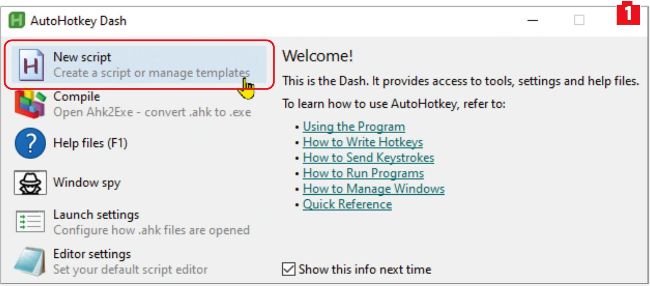
Select ‘New script’ on AutoHotkey’s Dash panel to begin creating your keyboard shortcut
The following script will paste your email address when you press and hold the Windows key while tapping Q (so the shortcut is ‘Windows key+Q’). In Notepad, type #q::SendText("robertgarbolinski@ youremailaddress.com") 2 , replacing the section in quotes with your actual email address. You’ll also find this code on our Pastebin page, at www.snipca.com/54910.
The part of the script that assigns which keys to use is #q::. The # (hash) symbol defines the first button (the Windows key in this case), while the second specifies the next button. If you wanted to use the Control (Ctrl) key instead of the Windows key, for example, you could replace # with a ^ (caret) symbol. The Alt key is represented by ! and Shift is +.
So if you changed the script to !r::SendText("robertgarbolinski@ youremailaddress.com"), you would press Alt+R to paste your email address instead of Windows key+Q.
When you exit Notepad, it will save the script as a file with a .ahk extension. Double-click this to run the script. It will run in the background, ready to execute on your command, until you exit Windows.
If you want it to run automatically each time you launch Windows, press Windows key+R to open the Run box, then type shell:startup and press Enter. This will open your system’s Startup folder. Drag and drop your script file into this folder. You can create as many scripts as you want, and drag and drop their .ahk files into the Startup folder.
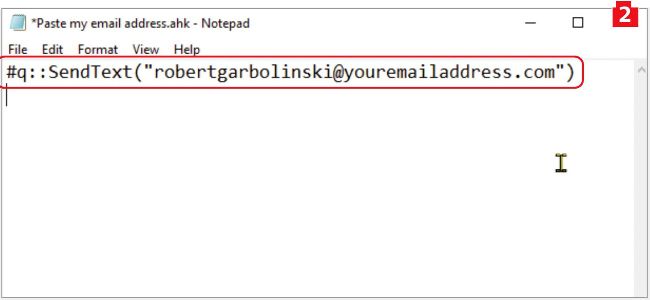
Use Notepad in AutoHotkey to create and save your keyboard shortcut macros
Could someone read my misaddressed email?